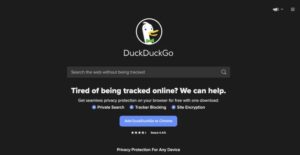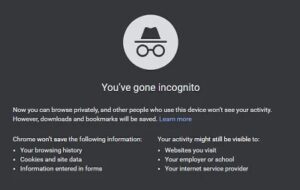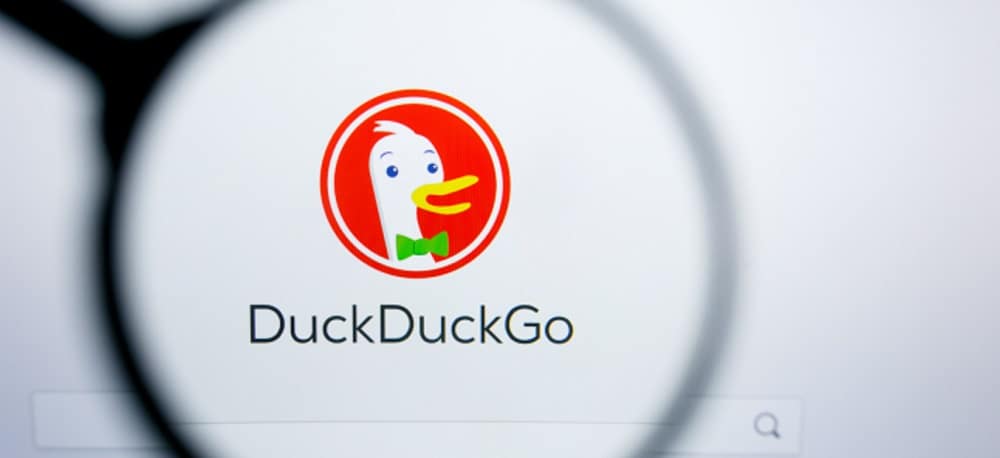
This article is regarding how you can view search history on DuckDuckGo. DuckDuckGo is a browser and search engine alternative to Google Chrome. The company estimates 80 million regular users and is available on most major platforms. DDG, unlike Google, does not track its users, so we say “the company estimates.” That is what distinguishes it!
Whereas Google records all of your searches, the websites you visit, and other information, DuckDuckGo does not. It is, in essence, a more privacy-conscious search engine. DuckDuckGo is an excellent resource to help put your mind at ease about your online activities in today’s questionable internet society, where privacy is so important.
However, anonymity brings with it a slew of complications. Recalling pages or your search history, for example. This article will go over how to recover websites you’ve visited as well as the ins and outs of DDG.
How To Recover Search History Of DuckDuckGo
When you open DuckDuckGo, you’ll see a blank page waiting for your next search.
If you’re used to Google, simply click inside the search box and your most recent search history will appear in a drop-down menu. When you start typing, Google will populate your previous searches based on the words you’re typing now. DuckDuckGo, on the other hand, does none of these things.
There is, however, a way to view your search history. If you use Google Chrome with DDG’s search engine, for example, you can still see the websites you visited.
Method #1:
The first way to view your DuckDuckGo history is to go to your browser’s history. Then, assuming you did not use the DuckDuckGo app (which we will discuss shortly), you can see the websites you visited via the search engine.
- First, click the three-dot icon in the upper right-hand corner of Chrome.
- Next, click the Library icon in the upper right-hand corner of Firefox.
- Then, select ‘History.’
If you’re not using the DuckDuckGo app, you can view your DDG search history in the browser history.
Method #2:
You can use the DuckDuckGo app instead of the search engine in a browser. However, as with Google’s search engine, any previous sites you’ve visited will appear in a different color than those you’ve left alone.
When using the mobile app, the text of websites you’ve visited will be purple, while links you haven’t clicked on will be blue. This is an important indicator of which websites you’ve visited.
Method #3:
Finally, in the DuckDuckGo app, you can easily access the websites you’ve visited. Here, open the application and follow the steps below:
- First, Click on the DuckDuckGo icon in the upper right-hand corner
- Next, click on the Tabs icon in the upper right-hand corner.
- Here, View the open websites.
Simply tap on the three vertical dots in the upper right-hand corner to permanently close them all. Then, click the ‘Close All Tabs’ button.
DuckDuckGo is an excellent online privacy resource. But, if you want to look into other options, we’ve got the details you’re looking for right here!
Incognito Mode
If you want to keep your search history private on DuckDuckGo or any other site, regardless of browser, you can do the following: Make use of the incognito mode. This is how you use Chrome’s incognito mode (again, as an example):
- First, open Chrome on your device.
- Next, Click on More (three vertical dots).
- Then, Click on New Incognito Tab.
- That’s it; you’ve begun browsing incognito, with no tracks of your search history.
The steps may differ slightly for other browsers, but in essence, incognito mode is the same in all of them: Mozilla Firefox, Safari, Opera, Microsoft Edge, and so on. Of course, there are numerous browser options available, but the ones we just mentioned are the most popular.
Here’s an example of what you’ll see when you enable incognito mode in Chrome. It perfectly explains everything:
Even though this mode is useful because it does not store your browsing history, site data, or cookies on your computer, many people, including your ISP, employer, school, and the websites you visited, can still access this information.
Also, Check :
Wrapping Up: View Search History on DuckDuckGo
Everything on the internet is visible, and information is extremely easy to obtain. The best way to protect your privacy is to use a reputable VPN service. DuckDuckGo is a useful addition, but it is a flimsy shield on its own.
DuckDuckGo, like Google, allows you to easily view your browsing history. The only difference is that DuckDuckGo will not save or sell your browsing history. What are your thoughts on this? Please share your thoughts in the comments section below.