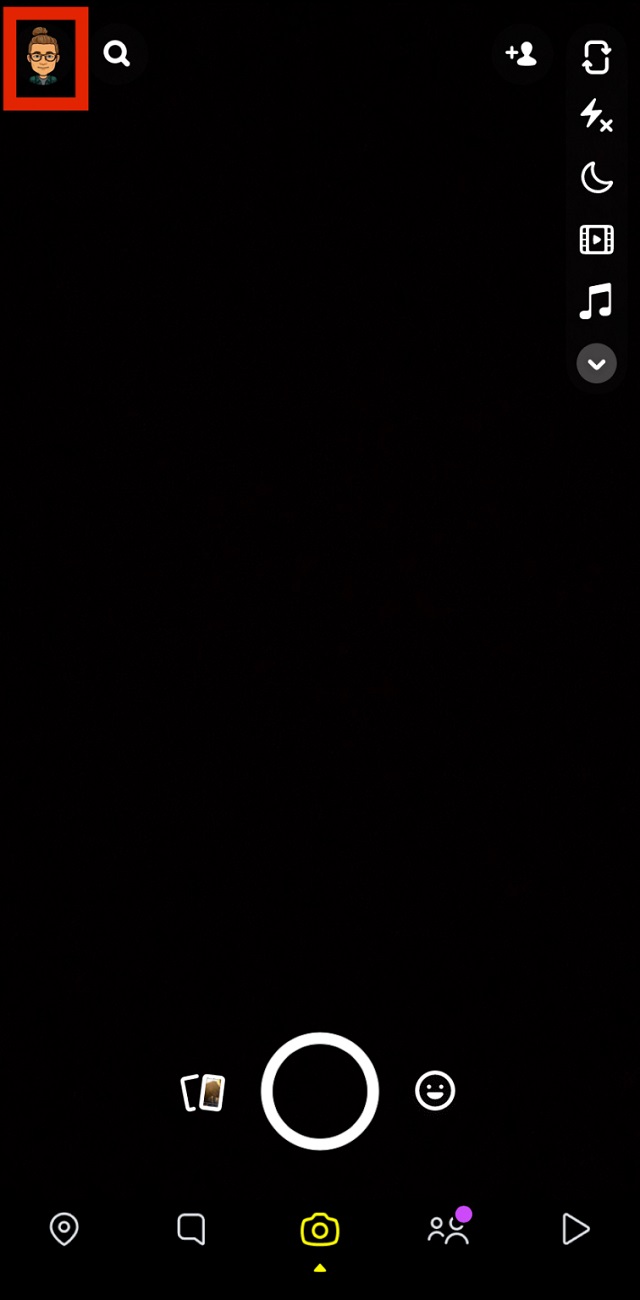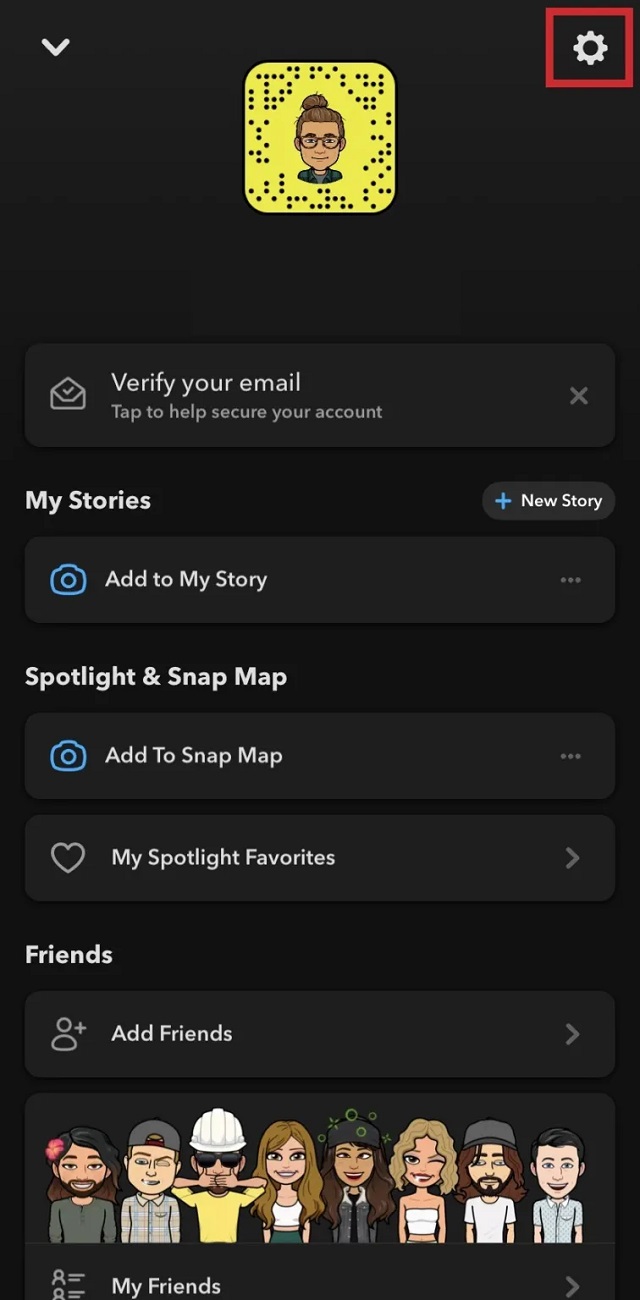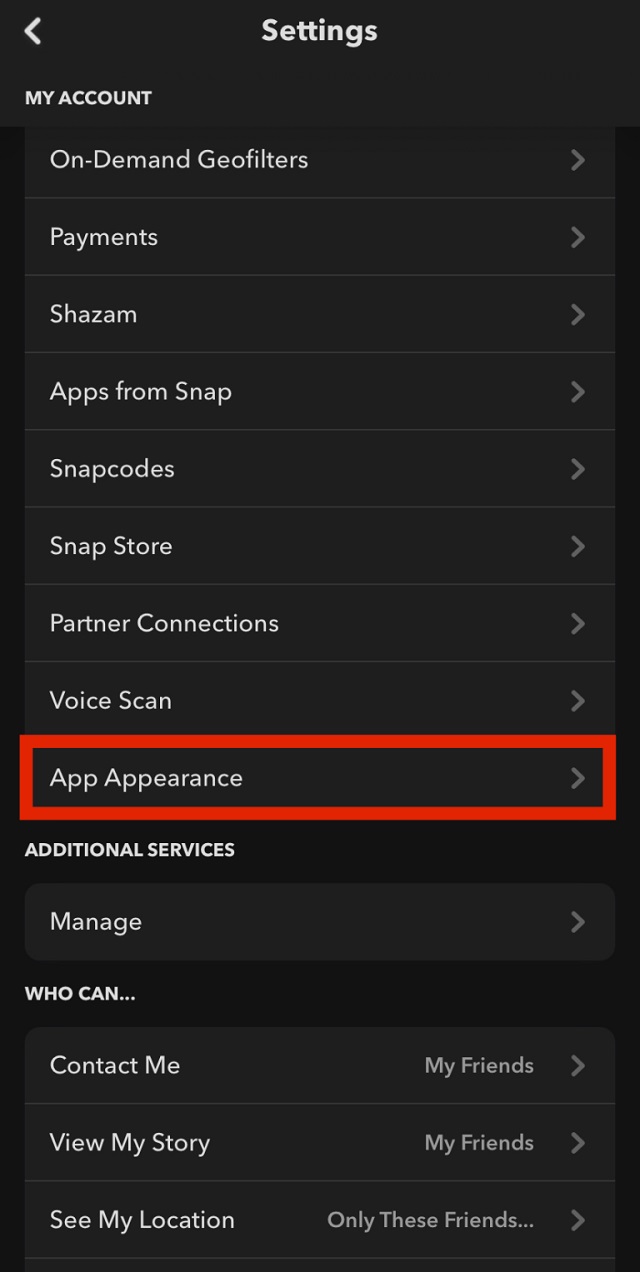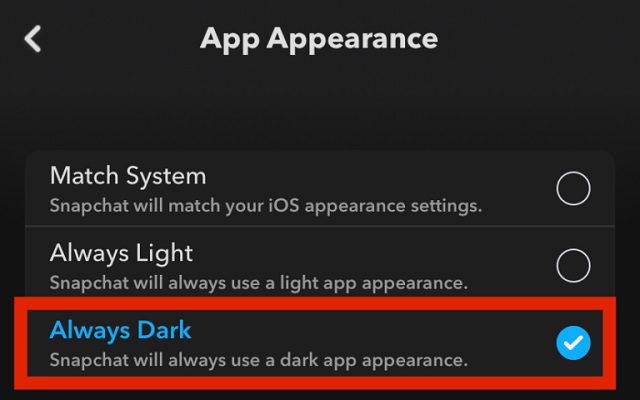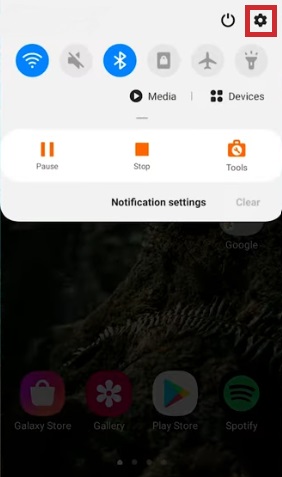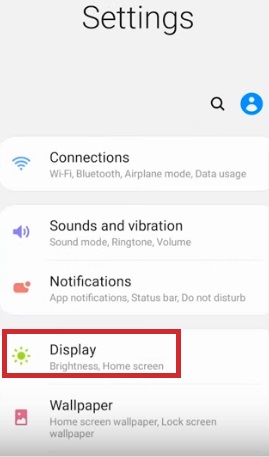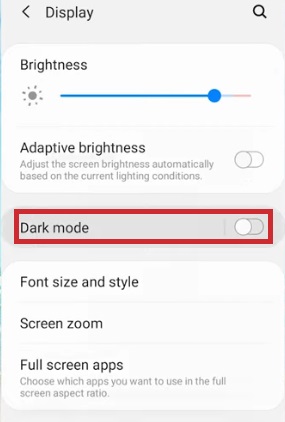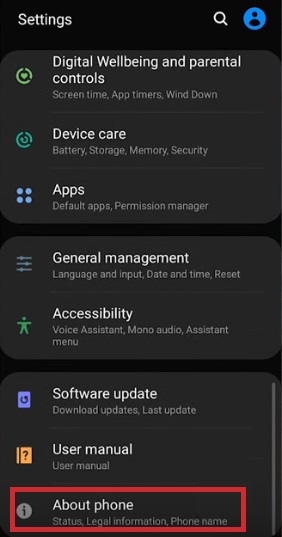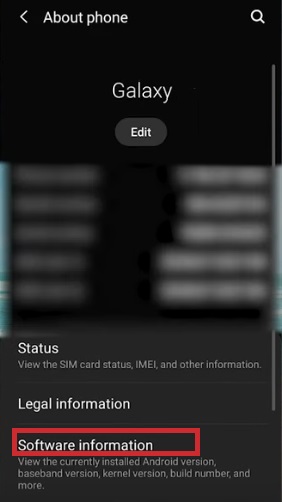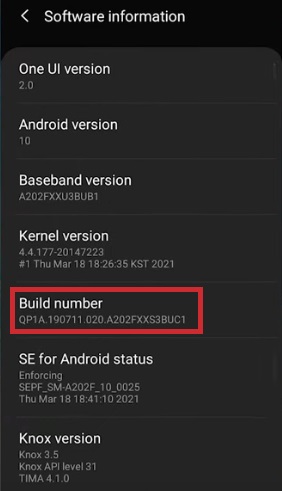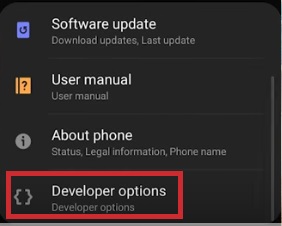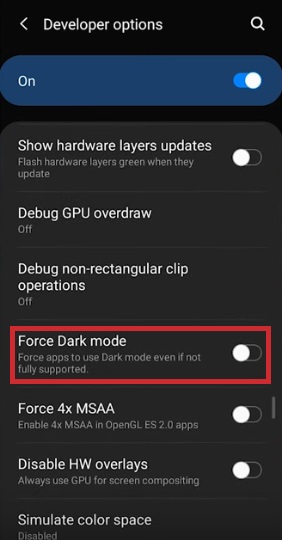When using their phones at night, it is common for people to experience eye strain. Not only that, but the harsh blue light emitted by screens can make it difficult to sleep, cause headaches, and cause other problems. To get around this, many websites, apps, and smart devices provide a dark mode option.
What Is Dark Mode?
Dark Mode (also known as night mode) is a setting that changes the app’s color scheme to a darker landscape. Another term for dark mode is bedtime mode – this is the display setting to use if you intend to stay up late (but with the lights out).
Dark Mode allows you to use your phone or other smart devices at night without straining your eyes, making it difficult to sleep, or causing other issues. Unfortunately, not all apps include a night mode – even some of the most popular apps have yet to include this extremely useful feature.
How To Enable Snapchat Dark Mode In iOS
Snapchat, the popular picture messaging and chatting app is well known for seemingly releasing new features every week. The addition of these new features keeps users amused and entertained. Fortunately, Dark Mode for Snapchat iOS will be available in May 2021.
- First, Go to your profile on Snapchat by clicking your “Bitmoji” in the top left corner.
- Here, select the “Gear (Settings) Icon” in the top right.
- Then, Scroll Down and select “App Appearance. “
- Here, Select “Always Dark.”
How To Enable Snapchat Dark Mode In Android
Don’t worry, Android fans; we haven’t abandoned you. Although Android has yet to receive an official update that includes Snapchat Dark Mode, there is another way to get Snapchat Dark Mode on your Android device. It entails enabling developer mode and using Snapchat’s settings to “force” Dark Mode. To do so, follow these steps:
- First, Swipe down and select the Gear (Settings) icon in the top right.
- Then, select “Display.”
- Here, Enable “Dark Mode.”
- Next, Go back to Settings and scroll all the way down, and select “About Phone.”
- Then, Select “Software Information.”
- Here, Find “Build Number” and repeatedly click it 6 times. You’ll receive a notification about developer mode after 3 clicks (you’ll need to input your password/code to enable developer mode.)
- Next, Go Back to “Settings” and select the “Developer Options” that was just enabled.
- Here, Scroll down and select “Force Dark Mode.”
Further, there are a few alternative methods for Android that are a little out of date now that Dark Mode is forced. One is the Substratum app, which allows you to use dark mode in any app and is very simple to install and use. However, in order for the app to function, your Android device must be rooted.
Another app available in the Play Store is Blue Light Filter, which, while not adding Dark Mode to Snapchat, does allow you to change the harsh lights emitted by your phone’s screen. The Blue Light Filter app does not require rooting your Android device and instead acts as a film over the screen. If you want to reduce the harsh lighting on Snapchat, this is a non-intrusive solution.
Also, Check :
The Bottom Line:
Do you have any tricks, tips, or questions about Snapchat’s new Dark Mode for iOS or Android workarounds? Please comment in the section below.