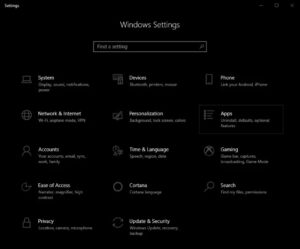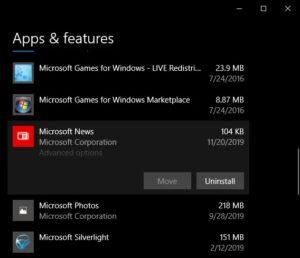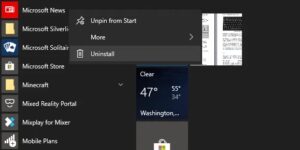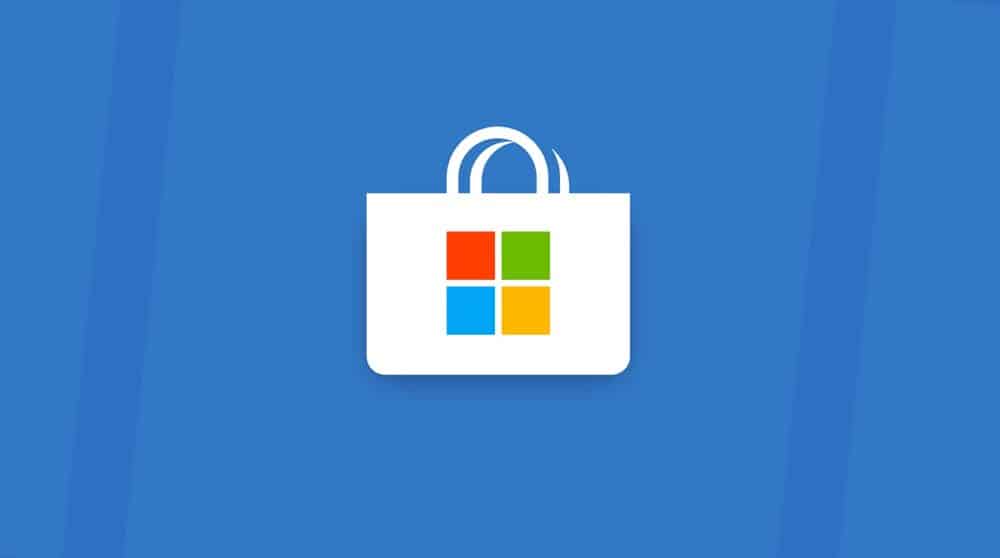
Today’s article is regarding how you can easily Uninstall Microsoft Store Apps in Windows 10. Well, The introduction of the Microsoft Store was one of the most significant changes to Windows in recent memory. This shift was accentuated by one of the most contentious “upgrades” to the operating system’s history: the Windows 8 Start menu.
Whether you love it, despise it, or use a Windows shell replacement to avoid it entirely, the Microsoft Store and its apps are likely to come into contact with you at some point during the life of your PC.
Here, If you’re not a big fan of the Microsoft Store’s apps, it’s worth learning how to uninstall them. Because your PC is likely to come with several apps from the Microsoft Store preinstalled, tidying up your PC entails removing those.
This article will help you uninstall Microsoft Store apps for whatever reason you need. Let’s go over the two simplest ways to uninstall Microsoft Store apps, as well as a quick overview of what these apps are in the first place.
What Are Microsoft Store Apps?
Well, The Microsoft Store began as an app store for Universal Windows Platform apps on Windows 8, then known as the Windows Store. Microsoft (MS) consolidated all of its other storefronts and distribution platforms into a single app in Windows 10 and renamed it. Among these platforms are the Xbox Store, the Windows Phone Store, the Windows Marketplace, and others.
Microsoft revealed in late 2018 that the Microsoft Store housed over 35 million application titles. The Microsoft Store, like Apple’s App Store and Google’s Play Store, assists in the distribution of applications following a certification process. Apps on the Microsoft Store, unlike many other third-party applications available on the web, have been vetted for safety and compliance.
Not everyone, however, likes the tablet-like interfaces that many of these apps bring to the desktop. Here, One of the best examples is Skype—if you’re anything like me, you prefer the smaller, standalone desktop version to the app available on the Microsoft Store. That being said, let’s take a look at how to uninstall any Microsoft Store app.
Uninstall Microsoft Store Apps Via Settings
The first method for uninstalling Microsoft Store apps is through Windows Settings.
- Press the Windows + I key combination to access Settings.
- Click the Apps tile from this screen. If you scroll down, this will take you to a page with a long list of all the applications installed on your PC. There is also a search field, which allows you to easily filter and find the application you are looking for.
- Clicking on any of the applications in this list will reveal the Move and Uninstall buttons for that application. The Uninstall button, unsurprisingly, initiates the application’s uninstallation process.
Uninstall Microsoft Store Apps From Start Menu
Well, The simplest and most intuitive way to uninstall Microsoft Store apps is from the Start menu in Windows 8 or Windows 10. It only takes a few mouse clicks.
Simply open your Start menu, scroll down the list of installed applications, and locate the Microsoft Store app that you do not want to see again. Then, Right-click on it, select Uninstall, and you’ll never have to deal with it again.
Some applications, such as Microsoft Edge, lack an Uninstall button. Applications like this are regarded as essential to Windows and are not easily uninstallable. This may have an impact on the functionality of other programs.
Uninstalling Microsoft Store Apps With Third-Party Software
Third-party software is the simplest method for uninstalling Microsoft Store apps from within Windows Explorer. However, it’s important to note that this isn’t always safe, and we don’t recommend going down this path unless you’re completely out of options.
One of the best options is TheWindowsClub’s 10AppManager for Windows 10. Here, It will allow you to uninstall and reinstall preinstalled applications in Windows 10. But, it should be noted that this software could be updated, changed, or patched in a way that has unintended consequences at any time after the date of this post’s publication. In addition, other freeware applications, such as CCleaner, can be used to uninstall Microsoft Store apps.
Well, Whether they came preinstalled with Windows or were installed by you, uninstalling Microsoft Store apps is simple and can be done safely all within the Windows UI. By following the instructions above, you can uninstall any apps you want in a matter of seconds.
Do you have any other suggestions for getting rid of Microsoft Store Apps? Want to tell us what you think or get some assistance? Please leave us a comment below!