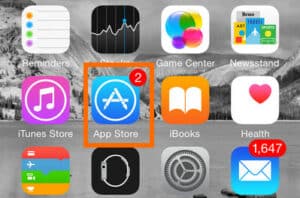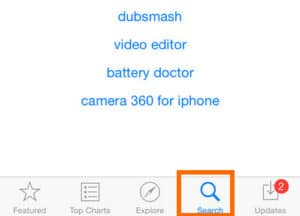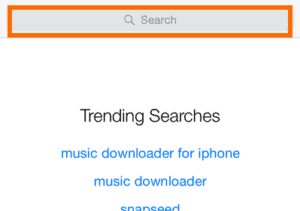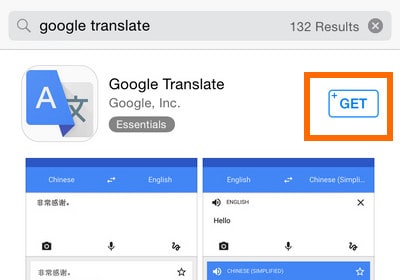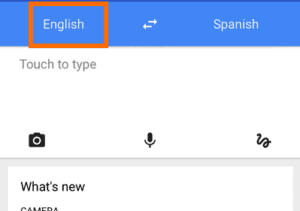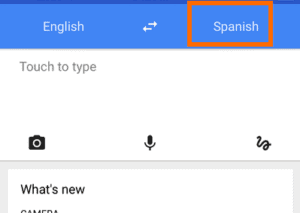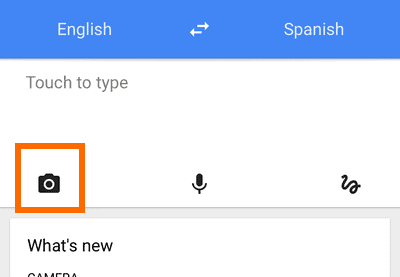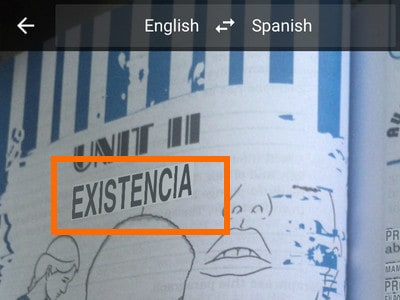Have you ever attempted to read an owner’s manual for a device only to find it written in another language? How are you expected to understand it now? Consider eating in a foreign restaurant where the server does not speak English and delivers you a menu printed in the native language. If you ever find yourself in a scenario where you need a translator, this article will come in handy. You can instantly translate text images using the camera of your iPhone, even if it is written in an image. The translation is carried out in real-time. Instantly hover your phone over the foreign language, and the screen will display the translated version. If you’re interested in learning how to accomplish it, keep reading.
Download Google Translate For iPhone
To instantly translate text images using the camera of your iPhone, you must first download a free third-party app from the App Store. Then, follow these steps to download and install Google Translate on your phone:
1 – Open your iPhone’s Home screen by tapping on the Home button.
2 – Find the App Store, and tap on the icon to open it.
3 – On the App Store, choose on the Search tab.
4 – To begin the search, type Google Translate into the Search box.
5 – In the first result that displays Google Translate, tap on GET and INSTALL to initiate the installation process.
6 – Once the installation is complete, the Google Translate app will appear on your app screen.
How To Use The iPhone Camera To Translate Texts Automatically
Now that you’ve installed Google Translate on your iPhone 6, you can start translating texts. Follow the steps outlined below:
1 – Open your iPhone’s Home screen by tapping on the Home button.
2 – Search for the Google Translate app on the Home screen by swiping left or right.
3 – In the Google Translate app, set the language of the image’s text. I’ve picked English in this case.
4 – Set the language into which you want to translate the text in the image. I have chosen Spanish for this example.
5 – Tap the Camera icon.
6 – Move the Camera over the image and watch as it is translated in real-time. The term EXISTENCE is seen in the screenshot.
7 – You’re finished. The image on your phone is now instantly translated into the language you choose. The screenshot now includes the Spanish translation of the original English word, EXISTENCIA.
Did you’ve any difficulties with any of the above steps? Do you want to learn more about the Google Translate app? Please share your thoughts in the comments area.