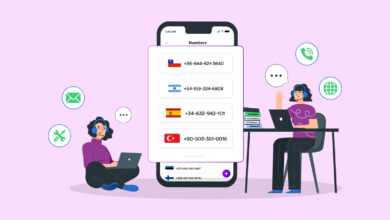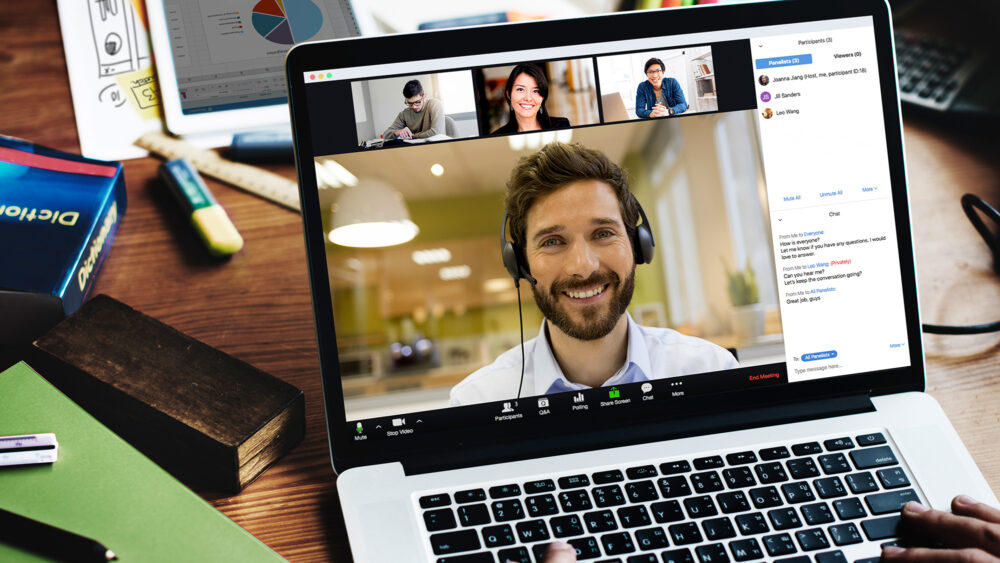
Share screen allows other users to view your computer’s screen for a web conference, business collaboration, online meeting, or educational purpose. The computer displaying the screen is the host, while the computer that can see the screen is the guest. Sometimes the guest is granted authority to work as an administrator, a remote desktop app. Screen sharing online consists of web conferencing, webinars, remote desktop apps, and screen sharing. In this post, you will learn 15+ best ways that you can use to share screens online with multiple users.
15+ Best Ways To Share Screen Online
There are many ways that you can use to share screens online. Web app, desktop app, mobile app, and browser extension are among the options. Today’s session will focus on a PC-based screen sharing app. While most of this article will focus on Windows, there are a few ways to share your computer screen on Linux, Mac, iOS, and Android.
[lwptoc]1. GoToMeeting
The GoToMeeting is a Web conferencing tool for online meeting scheduling. The business agent utilizes this easy online screen sharing software to make a live meeting for the overseas conference. This software is suitable for a business owner, a salesman, and an IT manager to execute a project. GoToMeeting has four pricing tiers: beginning, pro, plus, and enterprise. The first three pricing options are billed annually, while the enterprise option is subject to negotiation. This online share screen software supports Windows, iPad/iPhone, Mac, and Web-based devices and is based on the English language. With this software, people may join a meeting quickly from anywhere.
2. TeamViewer
TeamViewer is a comprehensive screen sharing, remote control, and support solution. This connectivity solution has become the world’s most popular brand regarding its user base. It permits remote access to your server and computer using any faster Internet connection. The connection or access is secure and device-agnostic. TeamViewer is widely utilized worldwide. It employs 256-bit AES encryption and an ISO27001-certified data center to provide enhanced security for the user. Using the free version of TeamViewer, you may share your screen online for free.
3. Chrome Remote Desktop
Chrome Remote Desktop is a powerful tool for controlling another computer via screen sharing. This proprietary protocol is a Google product. It communicates the keyboard and mouse event, transmitting the graphical screen update via a network. The host computer grants the client access to share the screen. In addition to Chrome OS, it supports Windows, Linux, iOS, and Android. Among the many available, it is one of the best Chrome extensions for increasing productivity. It is one of the best cross-platform screen sharing apps, as it is compatible with nearly all operating systems. The software gives access using the Chrome web browser for ad hoc remote support. The remote connection might create security worries, but this online screen sharing is completely secure.
4. Mikogo
The Mikogo app for desktop sharing software offers web conferencing, online collaboration, and remote support. Cross-platform software allows Windows OS users to collaborate with Linux and Mac OS users. Multilingual software that supports 35 distinct languages. It is compatible with Windows, Mac, Linux, Android, and iOS. Mikogo is more than just a Windows screen sharing app because no download is necessary. Because it has a mobile app, Android and iPhone users may join the Mikogo meeting. Although this is a premium account, the free version has certain restrictions. Free users get the user to screen sharing with a single participant, switch presenter, remote keyboard and mouse control, file transfer, profile manager, cross-platform, VOIP, and chat capabilities.
5. Discord
Discord is an online screen sharing software that supports voice and text chat. It allows up to nine colleagues to show your computer screen simultaneously. You may utilize the software for video software and screen sharing. Multiple users can utilize and view the screen on the host computer. There are several steps required to share your screen. After logging in, you must navigate to the settings page. Find the voice and video tab to modify the video quality. Select the camera selection and press the “Test Video” button if you have a video device accessible. You have permitted access to the camera for the user’s access browser. You can add your list after the video is ready.
6. Quick Assist
Windows Remote Assistance is the name for Quick Assist. It is a characteristic of Windows XP. It is an app for Windows 10 that facilitates screen sharing between two users. Primarily, it is utilized to address the problem with another computer. To use the Screen share Windows 10, both users must run apps. To access the app, click the Windows button > Windows Accessories > Quick Assist, or put Quick Assist into the taskbar’s Search box and press Enter. The aid provider will provide a code to the person needing a helper. The person needing assistance will input a code before granting authorization to the helper.
7. Brosix
Brosix is among the best Screen Sharing Software for sharing your computer screen with others. It enables screen sharing with remote control desktop apps. In addition to screen sharing, it serves as a secure instant chat for the team. Transferring files, taking screenshots, and using a whiteboard are further functionalities of this screen sharing software. It has a private team network, complete control over users, zero configuration, and a maintenance facility for setting customization. Brosix is intended to increase the internal communication of your company, business, and team. Your team may utilize this app on Windows, Mac, Linux, iOS, and Android. Brosix protects your sessions confidential. It is therefore extremely secure and enables end-to-end encryption. This cloud-based communication app lets us focus on business without considering the server. There are several ways to connect to Brosix, including email invitation, direct addition, and account creation.
8. Splashtop
Splashtop is an online screen share software that allows business workers, IT administrators, and teams to share the computer screen. This collaboration software is highly safe and reliable with a worldwide server architecture and an award-winning high-performance engine. It allows a remote desktop connection with excellent definition. It employs two-factor authentication, several options for second-level passwords, and device authentication for reliable passwords. Splashtop’s session is secured using TLS and 256-bit AES. Splashtop obtains access by emailing a client a link. It enables us to be prepared to speak within one minute. It provides access control support for all of your IoT devices. If you intend to create an IoT project, you may collaborate with your team by sharing your screen. It employs a proprietary protocol to offer real-time video and audio. Splashtop’s other offerings include Splashtop Business Access, Splashtop SOS, Splashtop Classroom, Splashtop Persona, Splashtop Remote Support, and Mirroring360.
9. Show My PC
Show My PC is a free, open source collaboration software that enables many users to share your screen. Each user must install the app for online screen sharing to function. After installation, the person who wants to share the desktop must select “Show My PC Now,” and the recipient must accept “View Remote PC.” The host computer will generate a password, and the guest computer will use the password to get access. Show My PC combines VNC technology for screen sharing and desktop control. Compared to other online share screen programs, this one is more difficult but provides a safe connection. The free version is restricted to a one-hour session, while the paid version includes many more capabilities than the free version. In addition, it offers four more payment options in addition to the free option: Premium, Professional, Business, and Enterprise.
10. Alpemix
Alpemix makes it simple and quick to share your screen. It makes no difference where you are. With the best free screen sharing software, you can now share your screen with your friends. Alpemix is compatible with any NAT proxy or firewall. The guest and host must use the app Alpemix to share files online for free. A user ID and password will be generated and shared with you. This tool is compatible with smartphones and tablets. Alpemix is an all-in-one solution that connects you to another computer remotely so that you may share a presentation or crucial training with a colleague. This online share screen provides messaging options for receiving queries from all participants. It may also be used to submit a data transfer app. This Screen share Windows 10 app requires x86 architecture to function. It is compatible with Mac and Android phones in addition to Windows.
11. Vyew
Vyew is a free web conferencing tool that allows you to share your computer screen with others in real-time. Free and open source software is typically utilized by freelancers, non-profits, public enterprises, small and medium-sized business owners, and even large corporations. This is a Web-based app; therefore, it supports Windows, Mac, and Linux. It is considered a file transfer or project collaboration app. Vyew offers alternatives for a meeting room to remain connected. With this online tool for screen sharing, you may upload and share pictures, movies, and several other file types. This tool enables the instructor to collaborate on group projects and create an optimal learning environment. An advertising firm provides this free online share screen.
12. MingleView
MingleView enables remote desktop sharing and control based apps for its users. This peer-to-peer web app offers remote help and online presentation hosting with your coworkers, relatives, and friends. You may join a meeting and troubleshoot any PC with just a six-digit meeting ID. It is an authentic remote desktop app that supports an infinite number of participants and sessions and does not interrupt the user with pop-up windows. Crowsoft’s product is MingleView. It is free, open source software that facilitates rapid screen sharing. MingleView is an SSL-encrypted P2P connection. VNC powers the screen security of MingleView. It features an outstanding 24-bit color depth, which helps any colorful and dynamic experience. This software requires a Windows operating system with Adobe flash software to operate.
13. AnyMeeting
AnyMeeting’s web screen sharing is suitable for small business owners. It offers small-scale web conferencing and webinar services. It allows the user to access the host computer’s screen via a web browser. The product is a Software as a service (SaaS) created in 2011. This software enables HD video streaming, screen sharing, MP4 sharing, recording, slide presentations, and registration. This user-easy web conferencing software helps you expand your business using AnyMeeting. It supports up to 12 webcam participants with 720p video quality. You may join the meeting from your desktop, laptop, iPhone, or Android smartphone using any of the best web browsers. It incorporates phone conferencing to enhance team collaboration. It allows you to effortlessly communicate with a large audience for training, marketing, and communication purposes.
14. Messages
If you use Mac OS, Messages Screen Sharing is the best webinar for you. This software allows you to share your screen on a Mac. It is a wonderful approach to working on a project. Doing something with your friends is also advantageous. This Mac screen software grants you control of another Mac computer. Both the host and guest require an Appeal ID to share the screen. Both users must log in to their respective Appeal accounts and launch the Massage App. Screen share is located beside the phone and video icons. You’ll then be prompted to share your screen through a drop-down option. The guest will be notified that permission is being requested. If they accept, the menu bar will indicate who is observing the host’s screen to the guest.
15. Microsoft Remote Desktop
The Microsoft Remote Desktop is one of the best Screen share Windows 10 options for connecting to a remote computer or virtual apps. This software enables the user to make their desktop with their partner. It offers remote access via a remote desktop escape. Its robust multitouch experience supports Windows gestures. In addition, this software provides streaming of high-quality audio and video. Microsoft Remote Desktop is compatible with Windows, Mac, iOS, and Android. It is the native Windows screen sharing solution. It employs Remote Desktop Protocol technology (RDP). The minimum operating system requirements for this screen sharing app are Windows 8 or later. In addition to the operating system, the needed architectures include ARM, ARM64, x86, and x64.
16. Zoom
Zoom is among the best screen sharing software that supports web conferencing, video conferencing, webinar, and screen sharing capabilities. This software enables faultless video, crystal-clear audio, and quick screen sharing if you wish to share your Windows desktop. Zoom screen sharing software will be utilized for numerous purposes. First, it offers a uniform enterprise experience across all use cases. Second, this software requires both the Zoom desktop client and the Zoon mobile app as prerequisites. Third, Zoom enables online screen sharing between desktop, tablet, and mobile devices. The host and participant can share their screens by clicking the Share Screen icon. Sharing the screen does not require the host to “pass the ball.” The host can also disable sharing so that no one can have access. Finally, it supports compatible with both Windows and Mac OS.
17. AnyDesk
AnyDesk is a remote desktop software that supports any workstation, at any time, from anywhere. It establishes a remote computer to your computer to enable access and control. AnyDesk collaborates global collaboration to work on the same document. It offers a built-in file transfer feature for transferring data across several devices and PCs. This reliable and secure remote connection suits IT managers, freelancers, students, and problem-solvers. AnyDesk is free and lightweight software that does not require installation. No problem if you are not in front of the computer. You can set a password and grant access to your computer. You may modify your settings to allow screen sharing with anyone. It gives you complete network control over your data, and your unencrypted data never leaves your DMZ.
18. Skype
Skype is a telecommunications app for voice, video, and text communication. In addition to the instant chat app, it also supports online screen sharing. Skype’s screen sharing capability enables planning for a meeting, collaboration on a project, and various other possibilities. It is one of the best free software programs for sharing your screen with others. Using the communications app Skype, you may share your Windows screen with another user. Suppose you are conversing with someone and you must show your partner something. Currently, you must click the plus (+) button. Then, you may select the share screen option from the options available. To cease screen sharing, you must perform the same action and find the Stop sharing option.
19. BigBlueButton
BigBlueButton is a free and open source online share screen software that allows you to share your desktop screen with your team via web conferencing. It is a Linux screen sharing software. In addition to the web conferencing system, it collaborates with other learning management and content management systems (CMS). For example, it integrates with Dppe LMS. Many teachers enjoy using BigBlueButton to share their work on a computer screen. BigBlueButton employs red5, much like Open meetings. This software project was initiated at Carleton University in 2007 by the Technology Innovation Management program. Now, a global development community supports it to give the best online and web conferencing technology. It includes a straightforward app programming interface (API) for integrating with your website. This online screen sharing software may be valuable to you, whatever you are.
20. ScreenLeap
ScreenLeap is online software that allows you to share your screen with any internet-connected device quickly. To utilize the software, you must download it once. Using a web browser, your partner may watch your screen without installation on Windows, Linux, Mac, and mobile devices. It provides an API for website integration. If you use the Google Chrome web browser, ScreenLeap will be easier for you to use. Chrome users may add the ScreenLeap extension to their browser. It is an all-in-one tool for taking screenshots, annotating them, and screen sharing. With Gmail integration, you may share your screen from the compose box of Gmail. It incorporates a built-in picture editor and cloud storage.
The Bottom Line: Share Screen Online
After a lengthy session, you may be able to determine the optimal methods for online screen sharing. In my opinion, TeamViewer, Chrome Remote Desktop, Skype, Splashtop, and AnyDesk are the best screen sharing software. Note that the primary concern of the price is your privacy. Therefore, you should not compromise your security by implementing a poor solution. My role is complete. Now is the moment for your response. If you pick someone or if I overlooked someone, please let us know in the comments. Your comment is much welcome; don’t forget to share it on social media!