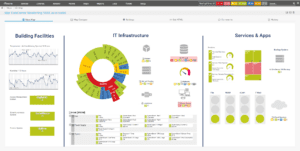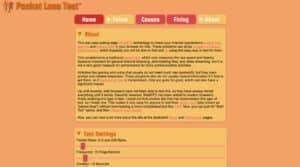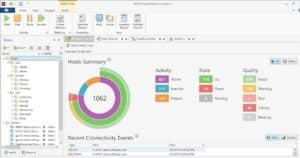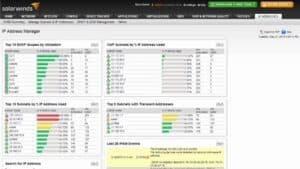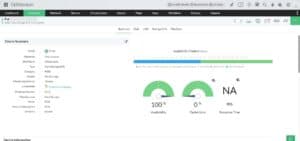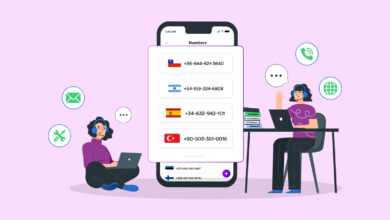Packet Loss Test: It’s no surprise that individuals spend on high-quality internet connections and WiFi to ensure their connection operations function properly. Despite this, you may face massive amounts of packet loss, which can have an impact on your connectivity, app availability, and performance. As a result, you may notice frequent delays and decreased operating efficiency.
As a result, understanding how to prevent or eliminate various forms of packet loss affecting your internet connection, ping, or WiFi is crucial. A packet loss testing and monitoring solution is specifically built for this purpose. In this article, I’ll explain the notion of data packets, packet loss, its consequences, and how you may monitor and fix it to keep your network stable. Let’s get started.
What Are Packets?
Data packets are tiny pieces of data that flow over a network route. In reality, every internet action, from browsing the web to downloading files and sending emails, is made up of packets.
These units may not make sense on their own since they are parts of a message being transmitted from a source to a destination and are bundled into numerous layers. However, when these packets of the total message are concatenated, they become meaningful.
During their trips, packets pass via various hubs such as fiber optics, copper cables, and wireless routers. Well, When the packets arrive at their destination, they are time stamped.
What Is Packet Loss?
Packet loss occurs when one or more packets going via a network connection do not arrive at their destination. This implies that packets are ‘lost,’ delayed, or misplaced somewhere in the hubs as they move through them.
When a packet is delayed, it will ultimately time out and be replaced by another. And if no packet is sent to make it, the recipient will get some of the desired data or message incoherently, incompletely, incorrectly, or damaged. Finally, of course, all of the packets will arrive eventually, but they will arrive late and with poor network performance.
Errors or issues in data transmission through a wireless network, as well as network congestion, are the reasons for packet loss. Faulty cables, inadequate bandwidth or hardware, software flaws, security concerns, overcrowded devices, and so on are all issues.
How Can It Impact Your Business?
Packet loss causes several network issues, particularly in wireless networks and wide area networks (WANs). It will, in general, reduce the throughput and speed of a network connection.
Packet loss can sometimes degrade the quality of latency-sensitive protocols or programs such as voice-over IP, streaming movies, video conferencing, and so on. It may also raise your CPU load as a result of the additional network overhead. Furthermore, you may encounter slower download speeds as well as increased latency and delays while using real-time programs. All of these will eventually result in decreased organizational efficiency, which might disrupt your business.
However, using packet loss testing, you can detect issues that are causing packet loss and fix them before they impact your business by reducing network performance, app availability, and so on. So, let’s have a look at some of the best packet loss monitoring and testing tools to help your business avoid these issues.
[lwptoc]1. Paessler PRTG
Using Paessler PRTG, determine the source of packet loss. The PRTG Ping Sensor is used to calculate packet loss as a percentage. The Quality of Service (QoS) Round Trip Sensor allows you to monitor the network in order to measure and reduce packet loss.
It includes a Cisco IP SLA Sensor, which measures the rate of packet loss on the devices. In addition, PRTG analyses the network traffic of a website and detects load peaks. It also tracks device performance to identify bottlenecks. For CPU monitoring, you may use the Windows CPU Load and SNMP CPU Load Sensor, as well as keep a watch on the hardware to detect any abrupt changes in the device’s data.
You may also detect software faults by establishing an Event Log sensor that reads messages and software logs. The PRTG allows you to monitor all of your devices, apps, and traffic with a single monitoring tool and receive alerts if any problems arise. It also helps to your aim of achieving the 0 percent packet loss; as a result, you’ll have error-free and high-performance packets going over the network. Try PRTG for free for 30 days and see how it can maintain the emphasis on the whole network. You may also choose premium options, which start at $1750 and allow you to use additional sensors.
2. Packet Loss Test
Packet Loss Test helps the use of innovative WebRTC technology to allow you to check the latency, latency jitter, and packet loss of your internet connection in your browser for FREE. These issues are caused by a variety of factors, which you can detect and fix with this simple remedy. It contains a standard speed test that measures the latency and speed of your network. Speed is important for ordinary online surfing, video streaming, and file downloads, but it is less important for performance when it comes to more communicative jobs.
Voice chat and gaming do not require more bandwidth, but they do demand consistent and timely answers. Furthermore, some apps fail to resend information, and packets are lost in the process. Therefore, they employ WebRTC, which is essential in current browsers, for these objectives. You can simply test packet loss using WebRTC without installing a sophisticated program. Instead, it is simple to use; simply enter the packet sizes, frequency, length, allowable delay, server, and approximation to begin the test and view the results.
3. EMCO Ping Monitor
EMCO Ping Monitor helps you to monitor the quality of your connections as well as the up/down connection of your network devices. It employs ICMP for this purpose, estimating connection stability based on jitter metrics, latency, and packet loss. Well, The packet loss test will provide you with data such as latency variation, uptime %, average latency, outage list, and so on. Ping Monitor helps it simple to locate hosts with varying quality and condition characteristics in order to obtain precise information.
Windows Tray, sound notifications, emails, and custom alerts are all supported by the program. Furthermore, built-in technologies enable you to obtain reports and real-time data. Through a dedicated performance engine, it can additionally monitor 8000+ hosts with 0.01ms latency accuracy. Using monitoring metrics, the connection quality is evaluated as a warning – good, critical, or awful. Customize the evaluation criteria to meet your needs for real-time, precise results. The charts allow you to check the metrics that change over time.
Every ping is saved so that you may check all pings on a chart and observe how they change. You may also export the ping data and open it in an external program for analysis. Finally, create HTML and PDF reports of detailed statistics for saving, uploading to FTP, or sending through email. Compare versions before selecting the one that best matches your budget and needs. Then, you can choose between a FREE edition and a premium edition, beginning at $199.
4. SolarWinds
Improve your network’s performance by using SolarWinds to test packet loss. With this simple approach, you can immediately identify the source of your loss and fix it. In addition, it creates VoIP and Network Quality Manager (VNQM) to investigate network conditions required for VoIP service.
SolarWinds can obtain call data from either Cisco Unified or Avaya Aura Communications Managers, allowing you to immediately identify latency, call noise, and jitter issues. In addition, you can immediately debug packet loss using metric monitoring and call data. To achieve faster results, utilize this real-time packet monitoring tool to detect the problem, test remedies, and evaluate packet loss. Determine the root cause by tracking and evaluating the loss over a specified time period for all connection issues.
SolarWinds provides the PerfStack option if you want a quicker response. This feature helps you to correlate packet loss with a greater variety of data, allowing you to identify the root cause more quickly. Furthermore, SolarWinds interacts with VoIP statistics to show real-time data on quality decreases that may result in packet loss. VNQM creates a dashboard that displays call pathways on a graph, much like a car’s speedometer. Furthermore, the representation is more exact thanks to the use of color-coded statuses, which allow you to see the health of each path.
5. OpManager
OpManager is a streamlined packet loss monitoring solution that is extremely simple to install, operate, and utilize. It is adaptable to the diverse demands of a network monitoring administrator and has a plethora of features to assist you in managing packet loss efficiently. OpManager, a real-time pocket monitoring solution, includes a mobile app for Android, iPad, and iPhone that allows you to continuously monitor packets and do troubleshooting.
You may also get warnings and notifications and remain up to current on network availability, packet information, network performance, a list of connected devices, and the overall health of the IT infrastructure, no matter where you are. Furthermore, the program allows you to customize the dashboard so that you can see all of the metrics on a single page. Another notable feature of OpManager is that it features a highly scalable monitoring architecture, and you can pick from a variety of add-ons to broaden its coverage. OpManager also features a clear and reasonable license approach.
6. iPerf3
If you’re looking for a solution that can do active measurements to obtain maximum bandwidth on each IP network, iPerf3 is the way to go. It helps in the tweaking of various buffer, protocols (TCP, SCTP, UDP with IPv6 and IPv4), and timing parameters.
It displays the packet loss, bandwidth, and other metrics for each test. Lawrence Berkeley National Laboratory/ESnet created iPerf3 and published it under a three-clause BSD license. Well, It has a lot of features that help you keep track of all the data. SCTP and TCP assess bandwidth, report MTU/MSS size, monitor read sizes, and support TCP window size through socket buffers. Furthermore, UDP may compute packet loss and delay in jitter metrics.
Furthermore, following the test, the server can manage many connections. IPerf has also included new features such as setting TCP and UDP target bandwidth, configuring IPv6 flow labels, obtaining output in JSON format, and many more. You may also use this ultimate packet loss testing tool to calculate network speed constraints and internet neutrality.
Bonus Tips To Fix Packet Loss
Aside from employing a packet loss monitoring or testing solution, make certain you follow the following procedures to prevent or fix data loss:
1- Check that all ports and wires are correctly placed and connected.
2- To increase the quality of your network connection, use cabled connections rather than WiFi.
3- If you utilize WiFi, connect via a wired connection.
4- If you encounter any difficulties or errors, try restarting your network’s hardware and routers.
5- Improve network infrastructure by upgrading outdated or defective hardware equipment.
6- Ensure that all of your devices are up to date in order to reduce bugs and preserve security.
7- Prioritize your app usage to ensure that you only utilize the most critical ones while preserving network bandwidth and preventing overloads.
8- Remove sources of network interference, such as cameras, wireless phones, speakers, power lines, and so on.
The Bottom Line:
Network stability is crucial in this digital age to ensure the seamless operation of your business activities. Never allow packet loss to disrupt your productivity by identifying and resolving the issues that cause it using the packet loss monitoring and testing tools we just described.