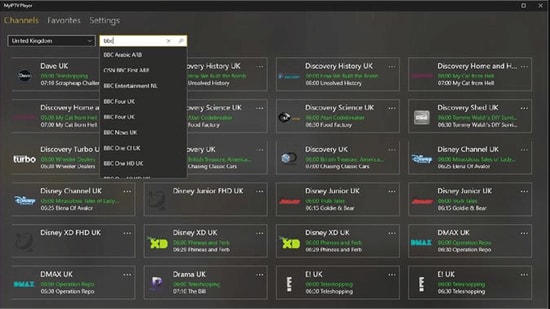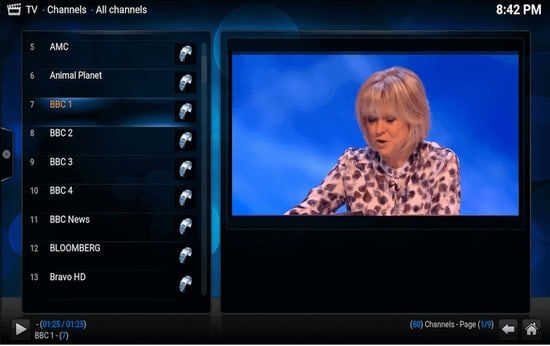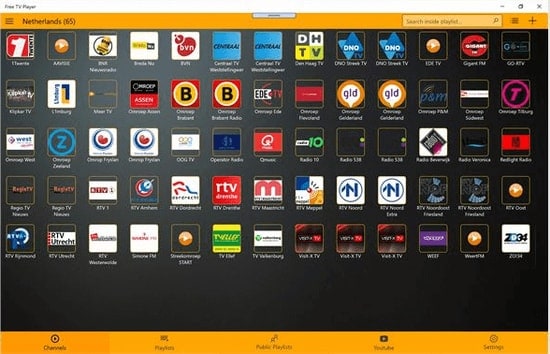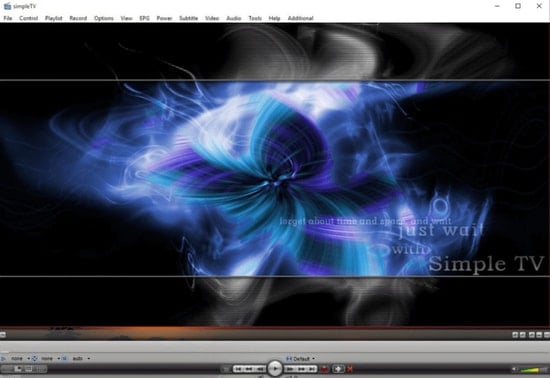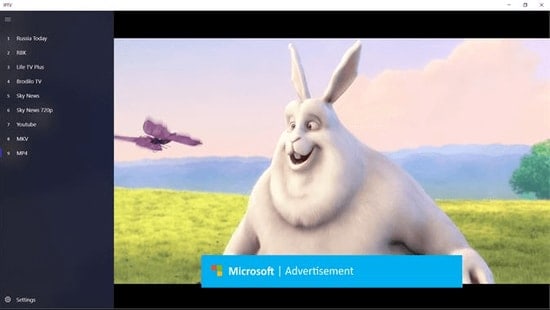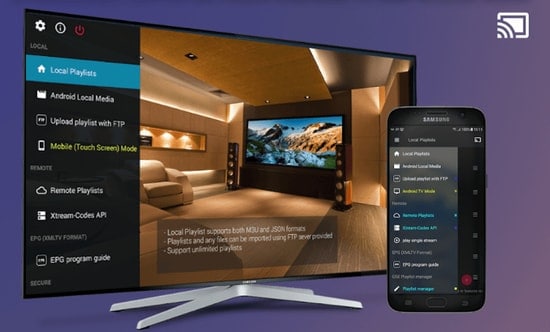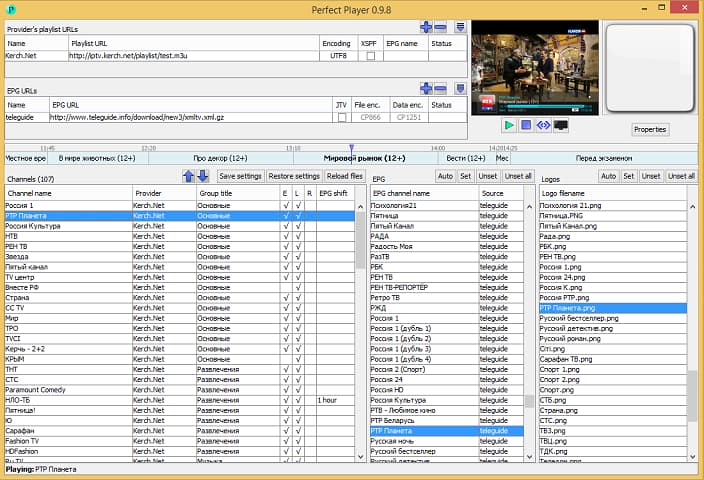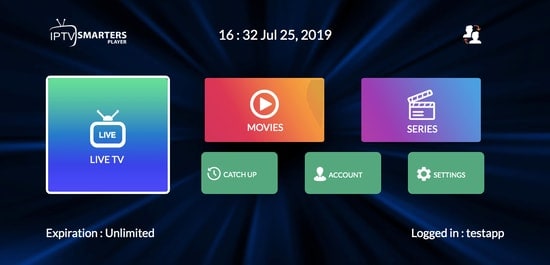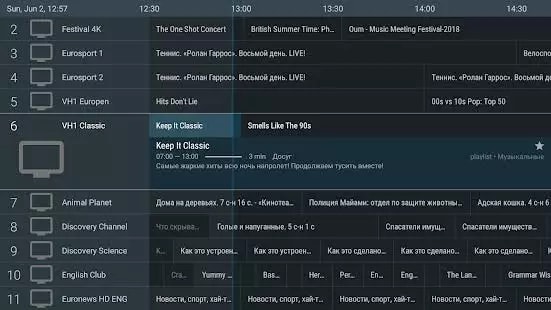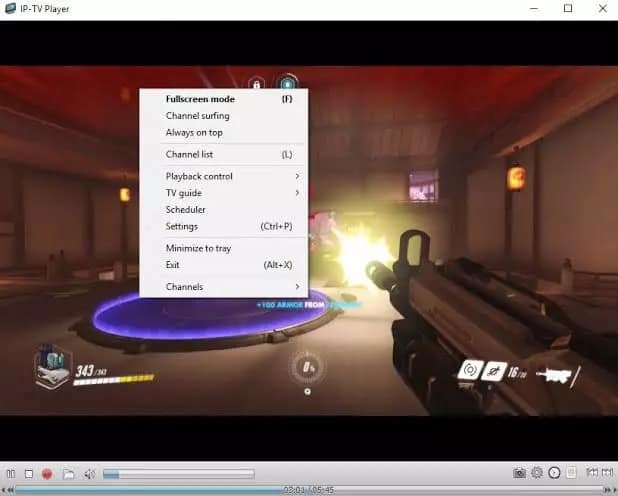In this article, we’ll look at some of the top and Best IPTV players for Windows 11, 10, 8, and 7, which can stream every television station on the planet.
Until recently, broadcast channels supported by antennas, satellite dishes, and fiber optic cables were the primary source of watching television shows.
Watching TV channels directly from a desktop PC has become a new trend, thanks to the rapid growth of the Internet and the smart device market.
The Internet Protocol television services, also known as IPTV, are responsible for this. With an IPTV player, you can watch entertaining TV shows, videos on demand, live TV channels, and much more. You can expand your entertainment options by using IPTV Players. With the help of IPTV Player, you can stream any type of TV show or movie from anywhere, no matter where you are or who you are. All you have to do is sign up and log in simultaneously. After that, you can watch your favorite movie or TV show without any restrictions.
Before we get into the list, let’s define what an IPTV player is, how it works, and why getting the best one for your desktop is so important. You’ll learn about the best Windows IPTV Player later on!
What is IPTV Player?
IPTV (Internet Protocol Television) is a service that allows users to stream multimedia content over Internet Protocol (IP) networks. Users can purchase an IPTV subscription and use an IPTV player to watch all TV channels, live media, and video on demand (VOD) services at any time on their desktop PCs, laptops, Android, and iOS devices.
How Does IPTV Players Work?
IPTV provides IP-based networks with access to television channels and other digital content. It uses a packet-switched network to handle unicast (on-demand video) and multicast (live television) streams.
Why Do You Need A IPTV Players for Windows?
Traditional television formats, such as broadcast and cable networks, are on the verge of extinction in today’s world of digital binge-watching.
Streaming live TV and sports directly from PCs, laptops, and tablets has become the new normal in recent years. As a result, a dedicated IPTV player for Windows devices is extremely useful for playing various streaming protocols.
Best IPTV Players For Windows 11, 10, 8, 7
You can turn your Windows PC into a live TV with the best IPTV players. Choose the most appropriate option from the list provided below!
1. My IPTV Player
My IPTV is a powerful media player that includes an electronic program guide (EPG) to assist you in watching the best IPTV channels on your Windows PC or laptop.
You can use the My IPTV app to listen to online radio stations and watch digital TV and video on demand if you have an active IPTV subscription (VOD).
How to use it?
To install the My IPTV app on your Windows computer, simply follow the steps below:
- On your Windows computer or laptop, launch My IPTV.
- Select the ‘Settings’ option from the drop-down menu.
- Click ‘OK’ after loading your m3u playlist and selecting your preferred IPTV channel.
Key Features
- The software easily supports multiple channels.
- By default, all channels are categorized by genre.
- With a PIN, you can easily protect your data.
- Adding new channels to the player is a straightforward process.
It has a user-friendly interface and can stream your m3u playlist from local storage or any other remote location. If you want to give it a shot, you can get the My IPTV app for free from the Microsoft Store.
2. Kodi
Kodi is yet another stunning application that not only allows you to watch your local media but also acts as a great IPTV player for Windows PC. Using its media player, you can play your favorite digital channels directly from your desktop PC.
You can also use third-party add-ons to stream live TV and watch on-demand videos (VOD).
How to use it?
Follow the simple steps below to use Kodi as an IPTV player for Windows 10:
- Select the ‘Settings’ option in the Kodi application.
- On your Kodi application, install the PVR IPTV Simple Client add-on.
- To stream IPTV, add the M3U playlist to the add-on.
- Allow the PVR IPTV Simple Client add-on to complete the channel import process.
- After that, choose a channel to watch and press the ‘Play’ or ‘OK’ button.
Key Features
- The player’s interface is easy to use.
- You can watch any program by simply pasting the URL into the software, which will display all of the results.
- It has the best cross-compatibility characteristics.
- You can easily change any part of the player because it is fully customizable.
Given its simple interface and excellent streaming capabilities, Kodi media player offers far more than it should for free software.
3. VLC Media Player
This well-known IPTV player does not require any introduction. It’s an open-source multimedia player that can manage all of your local media and stream IPTV without jeopardizing your security or privacy. It streams IPTV and other multimedia content using m3u files.
How to use it?
To stream IPTV into your VLC player, all you need is the latest version of VLC and a few simple steps.
- Open VLC Media Player.
- From the Media section, select Network Streams.
- Enter the IPTV network’s URL and press Enter.
- In VLC’s left panel, all of your IPTV channels should now be visible.
Key Features
- It supports various streaming protocols, multimedia files, and DVDs and CDs.
- MKV, MP3, MPEG-2, WebM, and other codecs are built-in.
- Free of computer viruses, spyware, and potentially harmful advertisements.
- Compatibility with Windows, Mac, Linux, and mobile platforms is excellent.
VLC Media Player has a straightforward interface and is unquestionably one of the most user-friendly IPTV players available.
4. Free TV Player
One of the best IPTV players for Windows, Free TV Player provides easy access to all of your favorite TV shows, movies, channels, and Internet Radio.
Simply upload your M3U playlist, and you’re ready to watch live TV on your desktop or laptop.
How to use it?
To set up Free TV Player and stream IPTV on a desktop PC, follow these simple steps:
- On your device, open the Free TV Player app.
- Enter the URL of the IPTV service provider’s M3U playlist.
- Choose your preferred channel and press the play button.
Key Features
- It provides both a free and a paid plan.
- On the free plan, you get more than 40 channels.
- You can easily paste links and stream in no time if you don’t want to use the default channels.
- There is a built-in list of shows to stream on the player.
If you want to watch a lot of exciting digital content and live TV programs in a hassle-free manner, this lightweight free IPTV player is worth a try.
5. Simple TV
Simple TV is one of the most popular IPTV players for Windows. It provides a simple and free way to watch TV shows and other multimedia content on your laptop or computer.
This portable application allows you to watch IPTV and listen to radio stations. It has a well-organized interface that makes browsing IPTV channels a breeze.
How to use it?
You can use Simple TV as a free IPTV player for your PC by following the simple instructions below.
- On your Windows device, open the SimpleTV player.
- Select the ‘load playlist’ option by right-clicking ‘Playlist’ on the navigation bar.
- Select the ‘load from m3u file’ option next.
- Once the M3U playlist is ready, you can simply click on the IPTV channels you want to watch.
Key Features
- Snapshot and crop options are available.
- The ability to adjust the contrast, brightness, and volume.
- It can download playlists made by other users.
- It can run LUA scripts, among other things.
6. ProgTV/ ProgDVB
ProgTV is another well-known IPTV app for Windows that allows you to watch live TV and listen to the radio on your computer.
It has two separate interfaces and provides easy access to digital content and a pleasant user experience.
It can control your Home Theatre PC remotely and works with a mouse. IPTV channels, Internet TV and radio, Rodina TV, Sovok TV, DVB-S, DVB-S2, DVB-T2, and various other data sources are supported by ProgTV.
How to use it?
To set up ProgDVB and ProgTV as an IPTV player for Windows, follow the steps below:
- From the main menu of the ProgTV application, select ‘TV Sources.’
- Choose ‘IPTV Client’ and then paste your M3U URL into the playlist box.
- Then, from the main menu’s ‘Channel list,’ select the channel you want to watch.
Key Features
- Recordings of radio and television stations
- Teletext and Network Broadcasting
- HDTV support.
- Equalizer with ten bands and a quick preview of Mosaic channels.
7. IPTV
This is one of the best IPTV players for Windows PCs and laptops because it allows you to stream your favorite TV shows and digital channels for free from various live media sources.
On the other hand, the IPTV app does not broadcast any media sources for streaming digital multimedia; it simply provides a platform for watching IPTV content.
How to use it?
To stream IPTV on your PC, simply follow the steps below:
- On your Windows computer or laptop, open the IPTV app.
- Go to the Options menu and select Settings.
- To load your M3U playlist, type the URL (provided by the IPTV service provider).
- To watch your favorite channel, select OK.
Key Features
- It has a simple user interface that is suitable for all users.
- You can easily add a playlist or an EPG source to stream.
- It has a feature that allows you to search by simply pasting a URL.
- A large number of channels are available to satisfy any user.
It also has an elegant interface that gives you a modern TV experience. This IPTV player is available for free download from the Microsoft Store.
8. GSE SMART IPTV
One of the most popular IPTV solutions for watching digital channels and TV shows on your device is this one. GSE SMART IPTV is primarily designed for mobile platforms such as iOS and Android devices, but you can use an emulator to run it on your Windows 7/8/8.1/10 PC.
To get this IPTV app to work on your Windows device, you’ll need first to install BlueStacks. BlueStacks is a well-known emulator that allows Android OS apps to run on Windows and Mac computers.
How to use it?
The following are step-by-step instructions for using Smart IPTV on a Windows PC:
- Sign in with your Google credentials after launching BlueStacks.
- Download GSE SMART IPTV from the Google Play Store or the link below.
- Open the application after it has been installed.
- Upload your M3U playlist by entering the URL.
- After clicking ‘OK,’ you can watch any live IPTV channel you want.
Key Features
- The GSE SMART IPTV player for Windows is available in various attractive themes.
- It gives parents effective control over their children’s activity and screen time.
- It allows you to add external subtitles to IPTV content streamed.
9. OttPlayer
Don’t have enough money to pay for your television channels’ monthly subscription? We’ve got you covered; here’s OttPlayer, one of the best IPTV players for Windows 10 computers. Internet Protocol Television (IPTV) is an acronym for Internet Protocol Television. By using OttPlayer and your computer and the internet, you can watch your favorite TV channels and shows for free. OttPlayer allows users to watch IPTV from their internet service provider or any other source on their phones, tablets, set-top boxes, or televisions, all from a centralized control panel via the website. Take pleasure in IPTV. Take pleasure in life.
How to use it?
To set up OttPlayer and start watching your favorite IPTV channels, follow the steps below:
- First and foremost, you must create a channel list, which you can obtain from any of your convenient sources.
- To get started, go to https://ottplayer.es and create an account.
- Fill in the registration information, such as login and password.
- Download the playlist to the website, https://ottplayer.es, which you previously downloaded.
- Put the playlist on any device that can play it.
- Take pleasure in watching IPTV.
Key Features
- OttPlayer supports several protocols, including HLS, RTSP, and TS over UDP RTMP.
- It also has M3U8 playlist support.
- Channel management is simplified thanks to icons for each channel.
- Users receive a completely free service with no advertisements.
This app is one of the most interesting and worthwhile IPTV apps available. OttPlayer’s user-friendly interface makes it an excellent choice for millions of people all over the world.
10. Plex
Plex is one of the most beautiful IPTV players available, and you should give it a try if you want to enjoy smart video streaming. Plex can transcode almost any type of media file. Furthermore, the user interface is very user-friendly. Plex also allows you to stream your own personal content, such as videos, music, and movies.
How to use it?
Here’s how to use Plex on your PC as an IPTV player.
- Sign up for a Plex account first, then run the setup file to install the Plex media server.
- After that, open the Cigaras IPTV channel, go to the online content head category, and select Channels.
- After that, go to the IPTV addon and select it, then select Settings.
- After that, paste the URL of your IPTV.m3u file and hit the Save button.
- Next, look for available channels, add them to your Playlist, and relax and enjoy.
Key Features
- The player works on a variety of platforms.
- It provides high-definition video output on all screens.
- You have access to over 200 free movies and television shows.
- There are over 100 channels in the free version as well.
11. MYIPTV
If you’re looking for the best IPTV players for Windows, you’ve come to the right place. Then MyIPTV is the best option for you. You can take advantage of all of its high-quality features for free. You can easily play live TV programs and videos through m3u playlists with this. It has a user interface that is extremely simple to grasp.
How to use it?
Here are the steps you must take to gain access to it!
- Go to the Settings tab.
- You must now create a new playlist and EPG source.
- Add any URL or local channel list now.
- Return to the Settings menu.
- After that, select the channel playlist and select the option to refresh.
Key Features
- The player makes it simple to watch live TV and videos.
- It has a simple user interface and can be adopted by anyone.
- You can easily add a new playlist and EPG source from the settings tab.
- The player makes it simple to record a program for later viewing.
12. Perfect Player Windows
You can try Perfect Player Windows, which is a free IPTV player. This player provides free access to amazing digital content on your PC, making it one of the best IPTV players for Windows 10 and previous versions. This is a more advanced program with a semi-transparent OSD and display in full-screen mode.
How to use it?
The following are the steps to using Perfect Player as an IPTV/Media player.
- On your Windows computer, open the Perfect Player application.
- Choose ‘OK’ after clicking the ‘Add Playlist’ button and pasting the M3U URL.
- After your playlist has loaded, click on the channel name and then ‘Play’ to start watching IPTV content.
Key Features
- The player is simple to set up and use according to your needs; it is versatile.
- You can even watch your favorite content in full-screen mode without paying anything.
- Because the player is multilingual, it can be used by people from all over the world to stream their favorite content. English, Spanish, Russian, Greek, Portuguese, and many other languages are supported.
- Along with the other two formats, the player supports m3u and XSPF for playlists and EPG for EPG.
13. IPTV Smarters for PC
Previously, this player was not available for Windows users, but Windows users can now enjoy their favorite content with IPTV Smarter for PC players. This is one of the best IPTV apps for Windows 10 and previous versions of Windows. You can watch live TV, movies, series, and videos on demand with ease.
How to use it?
You can find the setup instructions for IPTV Smarters for PC below.
- Start the IPTV Smarters Player program.
- Select the ‘Load Your Playlist or File/URL’ option, enter the necessary information (such as the playlist name, playlist type, and file/URL), and click the ‘Add User’ button.
- After the M3U content has finished loading, click the ‘Live TV’ button to see the IPTV channel categories.
Key Features
- This program uses Xtream codes, but you can run it on 32 and 64-bit versions.
- Aside from that, you can use this program on mobile devices and Smart TVs with ease.
- The live programs can be recorded and viewed at your leisure.
- The best thing about this IPTV player is that it supports all major video formats, ensuring that you never miss out on any of your favorite shows.
14. TiviMate IPTV Player
TiviMate is the next player on the list of Windows IPTV players. The software is primarily intended for use on Android devices. If you want to use this program, you’ll need an Android emulator. This software is compatible with Windows 7, 8, and 10. This was just a quick rundown of the software.
How to use it?
Check out the information below to learn more about using the software.
- Download the software from the Playstore.
- When the installation is finished, click the icon.
- Now, go to the icon and look for the name you want to watch.
Key Features
- The software has a clean and simple interface that is easy to customize.
- The software allows the user to create and view multiple playlists.
- It also can program a TV guide.
- Favorite channels can be added to the home screen and accessed.
15. IP-TV Player
Another excellent option is IP-TV Player, which provides high-quality video output while consuming very little data. This is extremely uncommon among other IPTV players for Windows. It’s a truly versatile player that can play a wide range of media files.
How to use it?
The steps below demonstrate how to use IP-TV Player, a very smooth and easy-to-use software.
- You can download the software from the official website.
- Open the software and select the M3U format from the drop-down menu.
- In the side panel, you can see a list of channels.
- To view the channel, simply tap it.
Key Features
- The software has a straightforward and user-friendly interface.
- This software is compatible with all major file formats.
- While watching, the user can easily record and take screenshots.
- The software even has a feature that allows users to control their devices from their smartphones.
FAQs
Is it legal to use IPTV players?
Yes, IPTV Players are legal. They don’t provide any streaming services or host their own content. ITPV Players merely act as a platform for playing multimedia files and streaming protocols.
What are the different types of IPTV services?
- Video on demand (VoD)
- Live TV
- Start Over TV
- Catch-Up TV
- Live Media Streaming
How do I get IPTV on my PC?
To watch IPTV on a PC, you must first download and install one of the IPTV Players listed above. You can download the above-mentioned IPTV Players from their official support website. After you’ve installed your favorite IPTV Players, you’ll need to grant all of the permissions they request to continue. Then, only change the installation destination and follow the wizard’s instructions. Run the installer, launch the program and add the channel list to your playlist. That’s how you can easily stream your favorite TV shows and movies from your PC using IPTV.
What are the Main IPTV Services?
IPTV, or Internet Protocol Television, is a platform that allows users to watch television on a variety of devices, including mobile phones and computers. It uses traditional terrestrial, satellite, and cable television formats to deliver content.
Are there any alternatives to IPTV Players?
Yes, there are many IPTV alternatives available on the market, including:
- 1332 Kodi
- CoolStreaming
- FreeTuxTV
- Splash
- Super Internet TV
Which is the Best IPTV Player for Windows PC & Laptops?
So that wraps up our list of the best IPTV players for Windows 11, 10, 8, and 7 in 2022. There are a few other options, but the ones listed above offer the most features and are the most user-friendly.
And, if you’re looking for our recommendation, we’d suggest OttPlayer. It is one of the best IPTV players available for watching your favorite TV shows and movies. OttPlayer can be used for both live and on-demand shows. That is our opinion of the best IPTV player; however, the final decision is entirely up to you.
ALSO SEE:
So, what do you have to lose? Now is the time to download one of these free IPTV players and turn your PC into a great entertainment device.