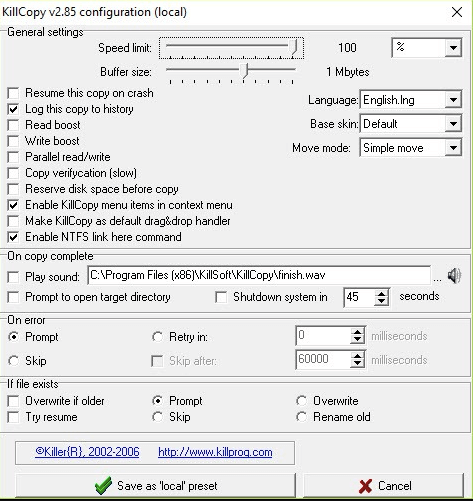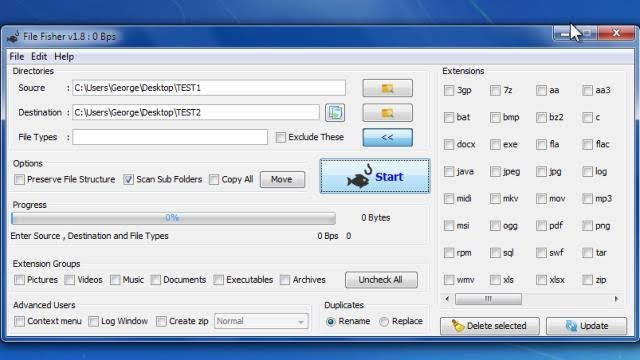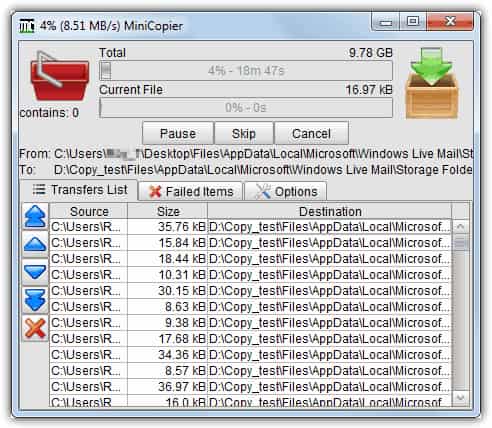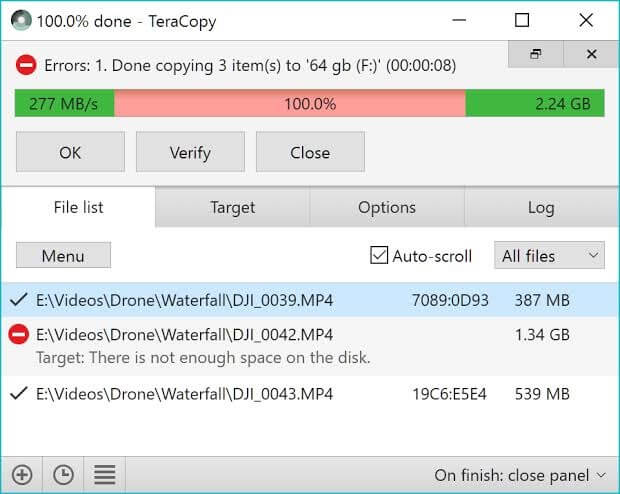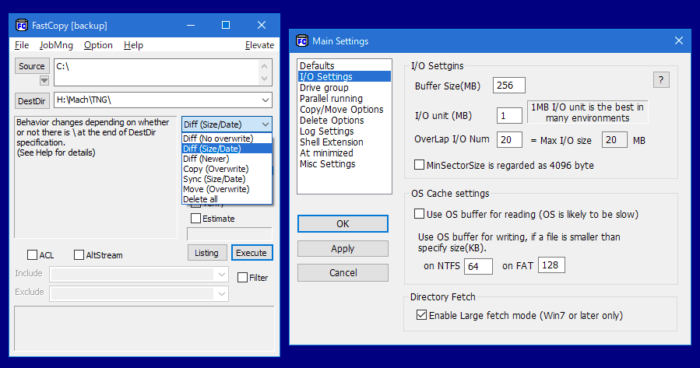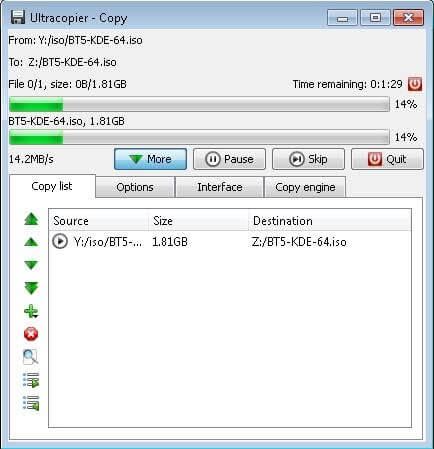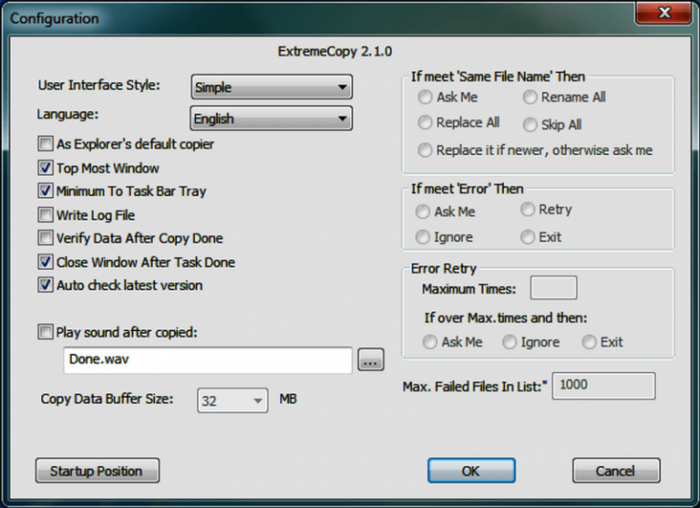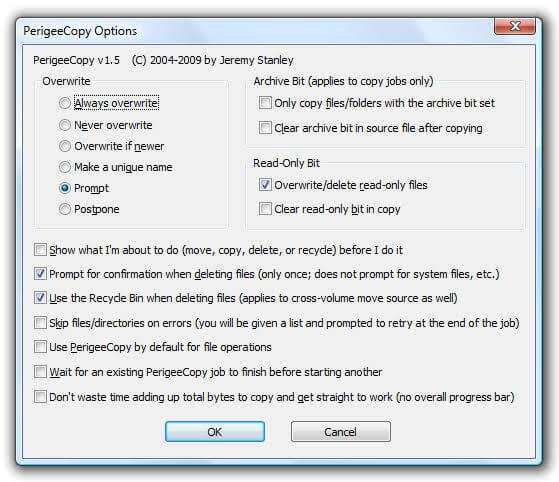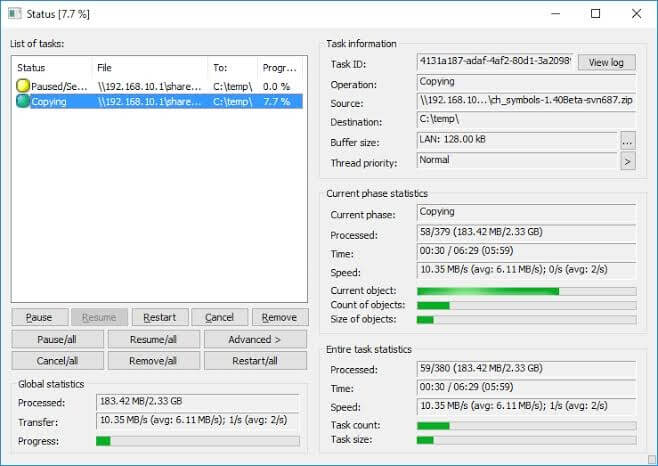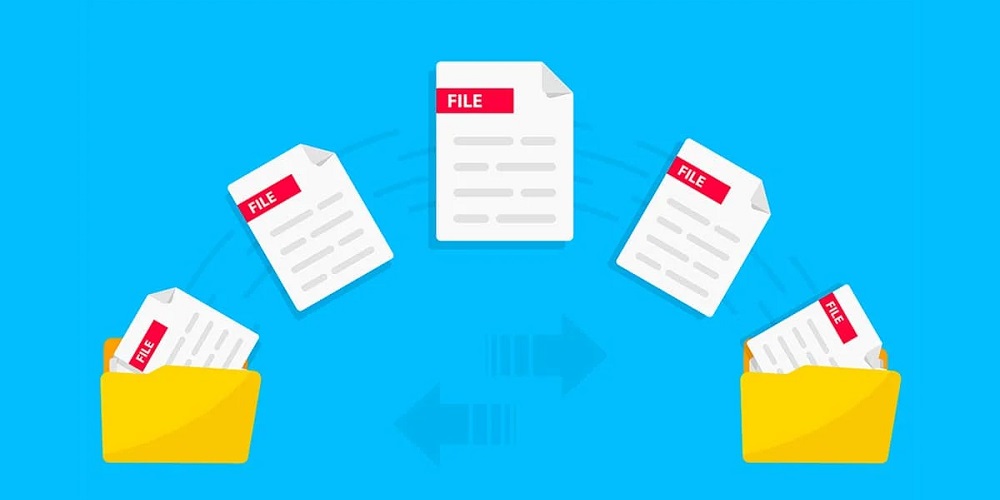
Cut, copy, and paste. Does this sound familiar? Millions of people transfer and copy files practically every day. Let’s look at some of the best file transfer and file copy software for Windows. There may be typical days when we spend several hours transferring and copying files. What happens if a normal app is rather large? The transfer takes more time. Numerous developers have created several data copy software apps that prevent errors from occurring during the transfer or copying of huge files or folders from one Windows system to another.
Best 14 File Copy Software For Windows
Let’s examine the specific features of these best file transfer tools in more depth below.
1. KillCopy
KillCopy is the best and fastest file transferring software for Windows PCs. With its drag-and-drop functionality, this utility tool greatly simplifies file copying. KillCopy employs a high-speed verification mode to ensure an error-free file transferring process.
Features:
- It has a KillDelete option to delete the source file after completing the copying process.
- When the file transfer process unexpectedly stops, it features Auto Resume capability that immediately restarts the process.
- The copying speed of huge files is improved by its Turbo Mode.
Pros
- Drag and Drop.
- Navigation is simple.
- Quick access.
- Auto-Resume functionality is available.
Cons
- The tool offers fewer features than comparable paid software because it is free.
2. File Fisher
It is one of the most portable file copy software you can use to copy and transfer files from one system to another. This is one of the quickest file copying apps on the market. The best part of using File Fisher is that you do not need to download it; instead, you must drag it to your desktop and launch it on your system. You may store the app on a pen or flash drive for easy PC installation anytime. The interface is really easy to use and engaging. With the aid of this app, you can easily copy any file onto your computer because it supports a vast array of file formats. Novice and seasoned PC users may use it successfully and easily.
Features:
- File Fisher offers a user interface that is both simple and distinctive.
- Because it is a portable tool, this file copy tool does not require any installation.
- You can transfer files from one format to another.
- The software is compatible with all Windows operating systems, even the most recent versions.
Pros
- Simple to adapt to the user interface.
- If needed, you can copy and transfer files.
- This file copy software for Windows is portable and does not require installation.
- At any time, you can pause, resume, and stop transferring.
Cons
- It does not have a separate function to copy the full drive.
- The software doesn’t offer a description of the file transfer.
- It takes a lot of work to find the download page.
3. MiniCopier
To copy files rapidly, use MiniCopier, a super-fast utility. It is an entirely automated utility for copying files. Just drag and drop the files you wish to copy into the red basket displayed in the software’s interface to get started. And then, it will automatically begin the rest operation. Conventional controls, such as Pause and Start, are also included. While the user interface of this app is quite simple, it is also incredibly effective and productive at the same time. As part of this, it also maintains records of canceled transfers. Overall, it is the best approach to copy/paste files and folders in no time.
Features:
- Using this software, you can easily queue all of the transfers.
- Using MiniCopier, the transfer speed may be easily adjusted.
- You may pause and resume the process at any time.
- The file name may be easily changed using the software.
Pros
- Excellent transfer speed.
- Manageable transfer queue.
- You have the option to replace files.
- Utility for several platforms.
Cons
- Does not support drag-and-drop functionality.
- Outdated interface.
- Not compatible with the most recent version of Windows.
4. TeraCopy
Use this app as data copy software to easily copy files within folders or to the Windows desktop. TeraCopy has a comprehensive and engaging interface. One of the fastest-running apps, this app is incredibly adaptable. A free and a paid version of TeraCopy are offered. Many features in TeraCopy’s free edition make it easy to copy files from one system to another. Using TeraCopy, you can avoid problematic files and continue copying rather than stopping for damaged files. TeraCopy makes transferring data over a network a lot easier and faster. You may drag and drop files to avoid mistakenly moving folders.
Features:
- TeraCopy is one of the simplest file copy utilities.
- This file copy software automatically skips corrupted or problematic files.
- It even fixes the corrupt file and retrieves data.
- You may easily drag and drop files from one drive to another.
Pros
- No installation is necessary.
- When necessary, pause, resume, and stop.
- The ability to drag and drop.
- The Best Alternative to Windows Default Copy Software.
Cons
- Transfer Speed is Slow.
- It consumes a lot of system resources.
5. Fast Copy
Fast Copy’s interface could be more efficient, but the app is one of the most efficient fast copy software for Windows. It is a freely downloadable program that helps you transfer files from one network to another quickly. It uses several threads for reading, writing, and verifying data and overlapped and direct I/O systems to achieve the best speed possible. Due to the UI, not everyone can use the app smoothly, especially if you’re a newbie; nonetheless, for an experienced PC user, it is a fantastic copy software for Windows.
Features:
- One of the quickest file copying tools is this one.
- The software supports UNICODE and files pathnames longer than MAX PATH.
- Fast Copy supports UNIX wildcard.
- It uses several threads to bring out the best speed of gadgets.
Pros
- Copying and backing up files go quite fast with it.
- Only consume a few system resources.
- Supports multiple threads for improved speed.
Cons
- Basic user interface.
- Needs donations to enhance FastCopy.
6. UltraCopier
It is an open source file copy software used to copy files. UltraCopier is extremely simple to use and offers many premium features for free. You can always use this software easily, regardless of how inexperienced you are with computers. You can easily browse features like start, stop, and resume. In addition, you may do many copy actions from one server to another. It is compatible with Linux and macOS.
Features:
- The software offers complex features such as speed restrictions, resume, pause, and stop.
- You can easily execute several copy jobs.
- UltraCopier is compatible with Windows, Mac, and Linux.
- An error management function is integrated into UltraCopier.
Pros
- On the hard disk, it takes up relatively little space.
- Data transfer from one server to another.
- Open source software that is highly customizable.
- Utility for several platforms.
Cons
- Lack of sophisticated features on offer.
- It only offers a little speed.
7. ExtremeCopy
ExtremeCopy can fast copy files from one system to another. It can increase the machine’s speed based on its physical structure. The app has a lot of user-friendly features. Nevertheless, it would not support copying files from the network. The program may interface with Windows Explorer, making it easier to use. Extreme Copy is not software that supports file synchronization, yet it is among the best file transfer software available.
Features:
- The software offers the ability to pause and skip any file easily.
- You can easily resume the halted process.
- A built-in error management function is included.
- ExtremeCopy is one of the best file transfer software for PC.
Pros
- Simple to adapt to the interface.
- The process can be paused, continued, or stopped at any time.
- Integrated with Windows Explorer is included.
- The fastest file copy tool.
Cons
- Not offer any sophisticated features in the free edition.
- Network file transfer performance could be better.
8. Unstoppable Copier
Unstoppable Copier has been in use for a very long time. This file copy software operates at an astounding speed. A recovery solution called Unstoppable Copier copies and transfers all your files from the directory. The best part is that they also attempt to fix damaged and corrupted files. Except for Windows 10, all Windows operating systems will work with it. This is one of the best interactive copy software for Windows available.
Features:
- You may easily copy, recover, and repair files with the software.
- It offers excellent transfer speed.
- As one of the oldest software businesses, it offers the best tools and speed.
- It is compatible with the majority of Windows operating systems.
Pros
- Corrupted files can be recovered.
- Restart the halted process.
- It offers batch mode.
- The transfer of files is lightning-fast.
Cons
- Does not support Windows 10.
- Not an excellent software for single file transfer.
- Integration with Windows is not possible.
9. Robocopy
It is a command-line utility that can repeatedly copy and transfer files from one to another server. It is not an app. Robo Copy replaces XCopy and offers additional options as data copy software. Your command would be Robo Copy if you had to execute this utility. Windows Vista and Windows 8 allow it to work. However, because Robo Copy lacks an interactive user interface, it does not work on all PCs.
Features:
- Robocopy does not require any other tool for copying or transferring files.
- Even when the network is disrupted, the software operates admirably. When the connection is improved, it will resume.
- With the software, you may skip copied files.
- From one server to another, you may easily transfer files and data.
Pros
- Windows Command can be used for free.
- Simple to copy files across networks.
- Copying NTFS characteristics using this tool is helpful.
- No additional app is necessary.
Cons
- The network determines the transfer speed.
- Not recommended for new users.
- There is no option to pause, stop, or resume.
10. GS RichCopy 360
Copying several files from one system or folder to another is quick and easy using GS RichCopy 360. In truth, GS RichCopy 360 provides Microsoft Windows operating systems backup software. This backup software enables synchronization between servers, Windows operating systems, and diverse network topologies. Furthermore, via a unique Wizard interface exclusively available with this tool, you may always know and view all the copied jobs.
Features:
- It is the quickest file transfer software for Windows 7, 8, and 10.
- To assist you in evaluating all of the jobs that Wizard Interface offers.
- It can transfer data between networks.
- You can easily share files, folders, and even drives.
Pros
- The software offers outstanding copy and transfer speed.
- You receive a simple wizard interface.
- 24×7 technical support.
- Supported are all file names.
Cons
- No free version is on offer.
- The interface could be clearer, making it easier to adapt.
11. Perigee Copy 1.7
You may use this tool to copy files from one system to another in the smallest amount of time. However, if there are numerous files to copy from one server to another, you know how lengthy it takes to copy if you use the usual Windows copy function. The Perigee Copy tool offers a faster option. It is easy-to-use software with an interactive interface that is effective in many ways. The disadvantage of Perigee is that it is incompatible with Windows OS versions 8 and 10.
Features:
- It offers a user-friendly interface that is very easy to adapt.
- Apart from only copying files, you may also delete them.
- There are various features available, like archive bit and overwrite.
- It works well with Windows 7 and previous versions.
Pros
- Easy to adapt to UI and simple to use.
- Side by side, copy and remove files.
- Excellent transfer speed.
- All Windows operating systems are supported.
Cons
- There is no drag-and-drop feature.
- Does not offer sophisticated features.
12. Copy Handler
Copy Handler can save a lot of time for users constantly transferring files from one system to another. It is a free app. Copy Handler runs faster and facilitates halting, continuing, restarting, and canceling the various operations. It supports many languages at the same time. As a result, it takes much less time to transfer files between drives and computers. Also supported by the copy handler are drag-and-drop operations. To be clear, Copy Handler would resume the paused and incomplete copying of all files upon a system restart. It is a really easy app, and its performance and adaptability are commendable.
Features:
- You may easily copy files in bulk with the best file copy software.
- Simple drag-and-drop capabilities for copying and transferring files.
- Even when the computer is shut off, the process is paused and may be easily restarted.
- To aid with comprehension, the software offers comprehensive statistics.
Pros
- Software that is free to use.
- Extremely adaptable software.
- Provide thorough stats.
- The ability to drag and drop.
- Utility for several platforms.
Cons
- Difficult to install.
- Does not offer a lesson or support for understanding.
13. EaseUS Disk Copy
Do you intend to copy a full drive? It copies a drive to another drive; thus, you may think of it more as a drive cleaner. As a data copy software, EaseUS disk is fast, and the best versions for file copying are available for Windows 10, 8, and 7. It is a highly accurate app that can precisely clone the entire disk.
Features:
- This software is compatible with all major Windows operating systems.
- EaseUS Disk Copy is a fast software for copying and/or cloning the whole disk to a new place.
- Using this software, you may easily build a bootable disk.
- The software is accurate and conducts copying with 100% accuracy.
Pros
- Supported by a 16TB hard drive.
- Precision in copying and cloning.
- Recovers damaged and corrupted hard drives.
- It helps create partitions and boot disks.
Cons
- No free version is on offer.
- Uses a lot of system resources.
- There is no drag-and-drop feature.
14. FF Copy
FF Copy is our list’s next best file copy software for Windows. It is a file transfer software for Windows users. You copy or paste the file onto a transfer queue, which will be copied sequentially. It is far faster than other comparable utilities. Several files or folders can be transferred at once with FF Copy. If the source becomes unavailable, FF Copy immediately re-generates the source and begins transferring the files after a brief delay. It allocates disk space and eliminates disk fragmentation. The speed of the entire process may be significantly increased with FF Copy. If you are looking for the best approach to copying files quickly, you should rely on this incredible utility.
Features:
- The software offers an option to add files to a queue for convenience.
- You may easily pause and resume the process as needed.
- You may easily go on to the next file transfer when there is a problem with the previous one.
- It offers a thorough explanation of the process.
Pros
- Reduces disk defragmentation.
- Rapid file transfer between networks.
- The ability to drag and drop.
- The transfer is simple to regulate.
Cons
- Doesn’t offer any useful features.
- There is no functionality for multi-threaded file transfer.
- The user interface needs to be updated.
Conclusion:
Well, these are some of the best file copy software for Windows. Most apps efficiently manage the speed with which files are transmitted from one server or network to another. Several of these apps also allow for bulk file transfers and copying. Some can also assist you in transferring an entire folder from one server to another. While some open source platforms offer excellent features for free, other apps offer a variety of paid features.