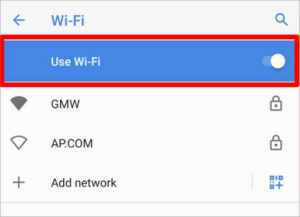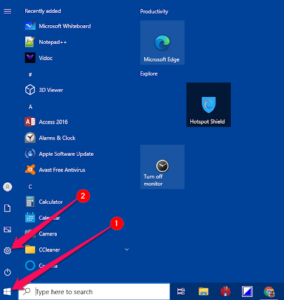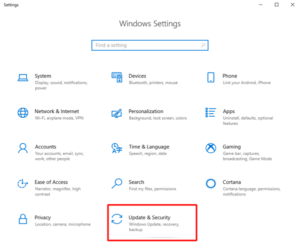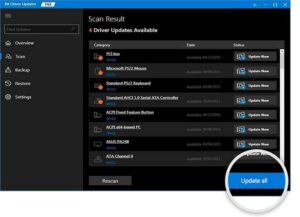This article answers, “why is my USB tethering not working, and how to fix it.”
USB tethering is a method for connecting to the internet when no other access methods are available. In such a circumstance, the inability to use USB tethering becomes highly unpleasant.
Continue reading if USB tethering is not working on your Windows 11/10/7 PC. This article describes the most effective solutions to this problem.
However, before we explore how to fix the issue, let’s answer a frequently asked question: “why is my USB tethering not working.”
If you know the answer to the query above, addressing the USB tethering is not working reddit problem on a PC becomes pretty simple. Therefore, let us continue with the same.
[lwptoc]Why USB Tethering is Not Working on PC
The following may be the possible causes of your Windows 7/10/11 USB tethering is not working.
- Interference from other WiFi technologies
- Defects in the USB cable
- Tethering is turned off
- USB port damages
- Outdated drivers
The most likely causes of the USB tethering not working issue in the PC were discussed previously. Now, let’s examine the potential remedies to this issue.
Fix: USB Tethering Not Working Issue
Below, we list all the potential fixes for the USB tethering not working on Windows 11/10/7 PC issue.
Fix 1: Turn other wireless technologies off
Maintaining an active WiFi connection may disrupt the USB tethering connection between devices. Therefore, you must disable it to ensure a seamless device connection. Follow these procedures to complete the task.
- Go to your phone’s Settings.
- Choose WiFi.
- Toggle off the use WiFi button.
Fix 2: Activate the tethering option
USB tethering will not work if this feature isn’t on in your smartphone. Thus, below is the easy instruction on activating tethering in your mobile to make it work.
- Navigate to your phone’s Settings.
- Select an option named Wireless & Networks, Connections, or something similar.
- Click on Portable hotspot or Tethering & Portable Hotspot.
- Turn on the USB tethering toggle.
Fix 3: Restart your phone and PC
USB tethering may not work on your computer if your phone or computer malfunctions. Therefore, rebooting these devices may assist in resolving the USB Tethering on Windows 10 issue. Follow these instructions to complete the task.
Steps to restart the phone
- From your phone, unplug the USB cable.
- Press the phone’s power button to turn it off.
- Hold down the power button until the settings menu appears.
- Choose Power off or Restart.
- If you choose the power-off option, you must wait a few seconds.
- Now, hit the power button, then wait for the device to reboot.
Steps to restart the computer
- Launch the Start menu.
- Choose the Power icon from the bottom or top, depending on whether you’re using Windows 10/11 or 8.
- Select the Restart option.
Fix 4: Perform Windows troubleshooting
There’s a troubleshooting system in Windows to fix common problems like USB tethering not working on Windows 11/10/7 PC. Below I share the steps to use it.
- Right-tap the Start/Windows icon and choose the icon to open Settings.
- Select Update & Security from the options available in the on-screen panel.
- Afterward, select Troubleshoot from the options present in the left menu.
- Run the troubleshooter for possibly problematic devices.
Fix 5: Update the out-of-date drivers (Recommended)
Outdated drivers may even be a reason you are experiencing a USB tethering not working problem on Windows 11/10/7 PC. Therefore, to address the issue, you need to update the out-of-date drivers.
Further, you may update the drivers automatically with a few clicks using a tool like a Bit Driver Updater. The Bit Driver Updater software requires only a few straightforward steps to download and install updates.
In addition, this tool allows for the backup drivers and restore them, the scheduling of scans for outdated drivers, and the acceleration of driver downloads.
This software is available for download and testing from the link provided below.
Within a few seconds of downloading and installing the software from the link above, you are presented with a list of outdated drivers. Once the list of obsolete drivers becomes available, you can Update All to the most recent version available.
Bit Driver Updater also includes an Update Now utility for downloading and installing updates for a single driver. However, we recommend replacing each out-of-date driver to ensure the optimal functioning of your machine.
Fix 6: Try using a new USB cable and port
USB cable faults may even result in USB tethering not working Windows 10 issues. You can use a different USB cable to connect your phone and laptop.
In addition, a broken USB port is another reason USB tethering is not working on PC. Consequently, you may use a different port to determine whether this resolves the issue.
ALSO SEE: Instagram Music Not Working
After learning the solutions to the USB tethering not working Windows 11/10/7 problem, you may consult the following area if you have any questions.
FAQs
Below, we address the vast majority of issues you may have regarding how to fix the USB tethering not working on the PC.
Why cannot I tether my phone to my PC?
For numerous reasons, it may be challenging to tether your phone to your PC. They are listed in the article above. However, the most prevalent of these causes is outdated drivers.
How do I update my tethering driver?
Follow the instructions below to update your tethering driver.
- Connect your mobile to the PC’s USB port.
- Search & launch Device Manager on your computer.
- Tap and expand the category of portable or Other Devices.
- Right-tap on the device’s name you connected to the computer and select Update driver.
- Finish the update process and restart the computer.
How do I get USB tethering to work?
You can follow the above instructions to resolve the USB tethering issue on Windows 11/10/7 PCs. Here, we outline six distinct solutions to the problem.
USB Tethering Not Working: Fixed
This article introduced you to the most effective solutions to USB tethering not working on Windows 11/10/7 PC. You may employ them sequentially to resolve the situation.
However, if you find it onerous to test each alternative, you can update the drivers automatically to resolve the issue quickly and without effort. In addition, you may post any questions, problems, or recommendations in the comments section.