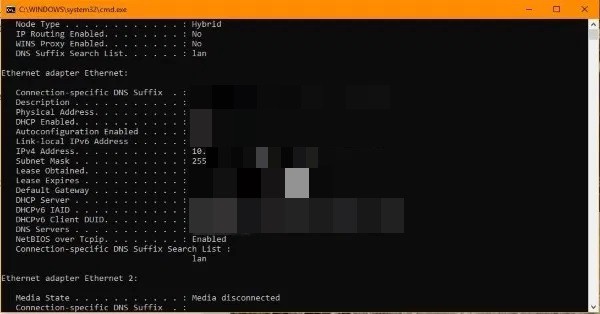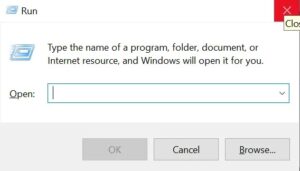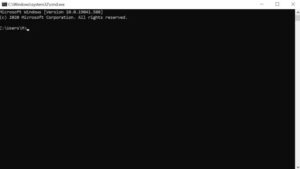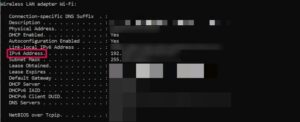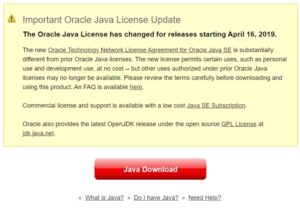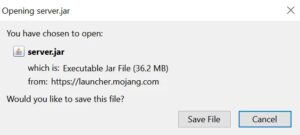Well, Do you want to set up your own multiplayer Minecraft server? Further, Do you want to find the server IP address in Minecraft so that others can connect to your Minecraft server?
Multiplayer Minecraft adds an entirely new dimension to the game, and thousands of people play it on a daily basis even after it has been out for several years. This tutorial will show you how to set up your own Minecraft server as well as how to find the server IP address in Minecraft.
Minecraft is a fantastic game to play alone, on a LAN, or in multiplayer mode. For a game that appears to be so simple on the surface, it has surprising depth and is endlessly entertaining. Also, The ability to play on Minecraft servers is a significant benefit for those who prefer not to play Minecraft alone in their own world. Instead, it’s a lot of fun to play Minecraft with others, creating, adventuring, and surviving together.
Understanding Minecraft Servers
Well, Running your own Minecraft server also allows you to make your own rules, accept only people you feel comfortable playing with, use mods, and generally play however you want.
Here, If you can’t find a server with the mods and rules you want, running your own Minecraft server is a great option.
Find Your Server IP Address In Minecraft
In Minecraft, your server IP address is the same as your PC IP address. Your game (Minecraft) will act as the server, so others will need your IP address to point their game to yours in order to connect. It may appear complicated, but it isn’t.
Well, To find your IP address in Windows, follow these steps:
Use The Windows+R Keyboard Shortcut
Here, To open a run window, press Windows key+R, or right-click the Windows icon and select ‘Run.’
Type ‘cmd’ And Hit Enter.
A command window in black should appear.
Type’ ipconfig /all’ And Hit Enter.
If you’re using a wired connection, your IP address will be listed under Ethernet and IPv4 Addresses. Well, If you want to set up your own Minecraft server, keep the CMD window open; otherwise, close it.
You will need to forward ports to your Minecraft server through your router. You’ll need to consult your router’s manual for instructions on how to do this because each manufacturer does it differently. If you want people to connect via the internet, you must forward TCP port 25565.
To access most router settings, simply enter your IP address (located on your router) into the address bar of your browser. Then, to access the settings, enter the username (usually “admin”) and password (located on the router).
Setting Up A Minecraft Server
It’s very simple to set up a Minecraft server. If everything goes as planned, you could be up and running in less than an hour.
Well, If you follow these steps, you’ll be able to play in no time! Also, If you already have Minecraft installed, you won’t need to install Java. If you don’t have Java installed, the download will include a link to the Java installation.
- Go to the Mojang website and download the Minecraft: Java Edition server. To use the software, you must first create an account.
- Visit this site to check your Java version or to download a copy.
- Create a folder on your computer for all Minecraft files and then install Minecraft: Java Edition server and Java on your computer. Running a server necessitates a large number of files; it is much easier to keep them all in one place.
- To begin, right-click the.jar file and select the “Run as administrator” option.
- In the application folder, open eula.txt and change eula=false to eula=true.
- Open the CMD window you previously used and navigate to the Minecraft folder. For example, type’ cd C: Minecraft’ and press Enter.
- Enter’ java -jar minecraft server.1.9.5.jar’ into the command line. Replace the filename with the name of your Minecraft jar file.
- Make sure your Minecraft server is listed on this website. Enter your server’s IP address and click Check.
Type ‘Localhost’ to play on your own server. Depending on how you set it up, your guests will need to enter your server name and/or IP address.
Play!
Here, As long as you enabled port forwarding on your router, your Minecraft server should now run smoothly and accept connections from the outside.
Well, Your router will block connection attempts from outside your network if port forwarding is not enabled, so this is an important step. However, it is also a theoretical security hole in your network, so keep an eye on firewall alerts while running your server.
How Do People Join Your Server In Minecraft?
If you have friends, family, or even strangers who would like to play with you, you may be wondering how they can join your server once you’ve given them your IP address.
Here, Follow these steps to connect to a server using its IP address:
- Start your computer and launch Minecraft.
- Select the ‘Direct Connect’ option.
- Copy or type in the IP address of the server (this may also be a domain name as well)
- Click the ‘Join Server’ button.
That is the only thing to it! After successfully joining the server, you can start building with your friends.
Also, Check :
Wrapping Up: Find Server IP Address In Minecraft
This article only covers the fundamentals of setting up a multiplayer Minecraft server. Customizing your server, adding mods, and a slew of other options are all available from this point. Here, Check out this page for server commands or this page if you’re using a Mac or Linux computer instead of a Windows computer.
Minecraft is a fantastic game that has remained so even after Microsoft purchased it from Notch. Now, You know how to create your own Minecraft multiplayer server or simply find your IP address!
Well, If you’re looking for the perfect Minecraft server to play on, there are lists of active servers available online. Many of these lists include IP addresses, which you can easily copy and paste to join in using the Direct Connect method. It’s even easier to join someone’s server if a friend has sent you an invite code. Simply select the option to play, then select ‘Friends’ and then select ‘Join Realm.’ You’re good to go if you follow the entry instructions!