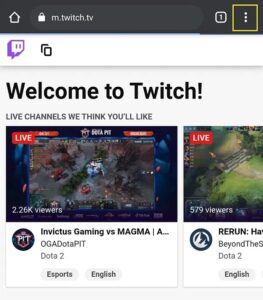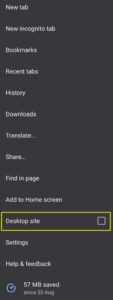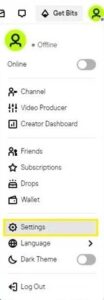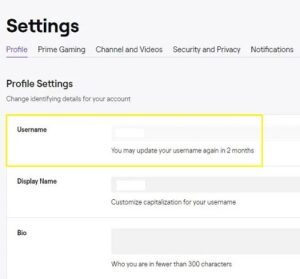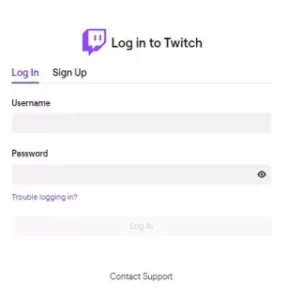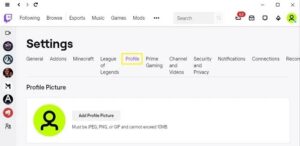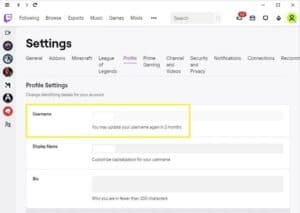We can sometimes be too hasty in selecting a username for our social accounts, as we are with many other aspects of our lives. You may eventually realize that it isn’t the name you were looking for. Also, It’s possible that your current brand doesn’t correspond to the name you chose. Here, You do not need to create a new account to change your name for whatever reason.
In this article, we’ll show you how to change your username on Twitch for all versions of the app.
Solution – How To Change Your Username On Twitch Using A Browser (Firefox, Chrome)
Instead of downloading the dedicated app, one method of accessing Twitch is to use a browser. Here, The browser version has the advantage of not being dependent on your platform. Whatever device you open in the process would be the same as long as you are connected to the internet. To change your username in a browser, go through the following steps:
- Open the Twitch website in your browser. You can use the address bar to type https://www.twitch.tv/.
- When you use a mobile device, the browser will automatically switch to the mobile website version. In the mobile browser version of Twitch, you’ll not be able to change your username. To enter desktop mode, follow these steps: In the upper right corner of the screen, tap the three dots icon.
- Here, On the menu that appears, tap on ‘Desktop site,’ then return to the home page and follow the next steps.
- Select your Profile Icon by clicking or tapping on it. Here, This should be located in the upper right-hand corner of your screen.
- Here, In the drop-down menu that appears, click or tap on Settings.
- In the Settings menu, select ‘Profile.’ This should be one of the tab options in the menu’s upper portion.
- Scroll all the way down to the Profile Settings section. To the right of your username, click or tap the edit button. Here, This will be the icon that looks like a pencil.
- A new window will open in which you will be prompted to enter your new username. Enter it, then click or tap Update.
- You’ll be prompted to enter your password. Once you’ve done that, click or tap Confirm.
- Now, Your username should now be changed, and you should be able to exit this window. The name change will be communicated to you via email.
Here, Please keep in mind that in order to change your username, your account must have a verified email address. If your account does not, Twitch will prompt you to verify your email address before proceeding with the name change process.
Solution – How To Change Your Username On A Mac, Windows, Or Chromebook PC
With the exception of a few steps, changing your username in the desktop app is nearly identical to changing it in the web browser version. Here, To change your username on Twitch on a computer, do the following:
- First, Open the Twitch desktop app on your computer.
- Sign in to your account.
- Click on the profile icon in the app window. It should be in the screen’s upper right corner.
- From the drop-down menu, select Settings.
- In the Settings menu, in the tabs, look for Profile. Select it by clicking on it.
- Scroll down until you reach the Profile Settings section. To the right of your username, click the edit icon.
- The following steps are the same as in the web browser version. Enter your preferred new username and then click Update. Follow the instructions in the confirmation message.
- Use the Twitch icon in the upper left corner of the screen to return to the home screen.
To proceed with the name change, you will need to have a verified email address, as with the web version. In addition, if you’ve enabled two-factor authentication, you will be required to enter a code sent to your phone.
Solution – How To Change Your Username On Twitch On An Android Mobile Device
Although you can change a lot of your Profile settings on the Twitch mobile app, changing your username isn’t one of them. To access the Twitch website, you must use the desktop app or your phone’s web browser. Follow the steps outlined above for either the browser version or the desktop version.
Solution – How To Change Your Username On Twitch On An iPhone
The iPhone Twitch app, like the Android app, will not allow you to change your username. Instead, use a computer or the web browser on your phone to access Twitch. To change your username, follow the instructions in the desktop app or web version above.
Solution – How To Change Your Username On Twitch On The iPad
Except for viewing options, the iPhone and iPad versions of the Twitch mobile app are nearly identical. Because no mobile apps allow you to change your username, open the Twitch website in your mobile browser or use the desktop app. For the web or desktop app method, follow the steps outlined above.
Also, Check :
- View Search History On DuckDuckGo
- Convert 4K YouTube Videos To MP3
- Change The Default Google Account
Wrapping Up: Change Your Username On Twitch:
Well, Whether you’re trying to establish your brand or simply want a new name, knowing how to change your Twitch username comes in handy. Here, As long as you know the steps, the process is quite simple. However, the lack of an option to restore old names and the lengthy wait times for each change should be noted. Therefore, always consider any name change carefully, or you may end up having to wait a long time to correct your error.
Do you have any previous experience with Twitch name changes? Do you know of any other ways to change your Twitch username? Please share your thoughts/opinions in the comments section below.