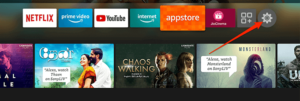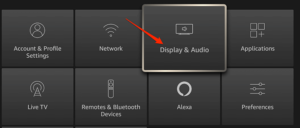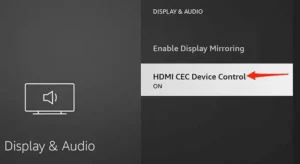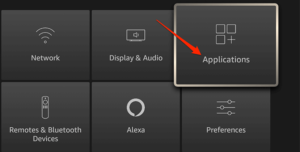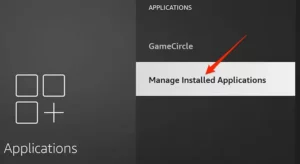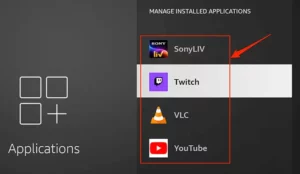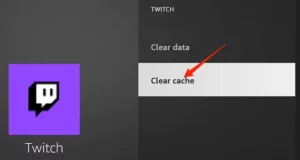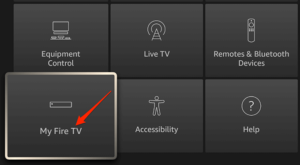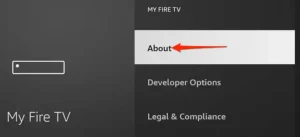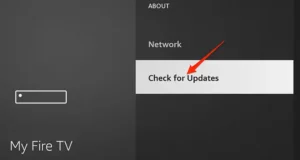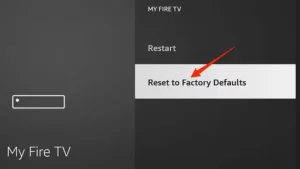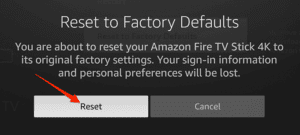Your entertainment experience might be ruined if your Amazon Fire TV Stick keeps restarting. There are several reasons for the Fire Stick to go berserk, some simple to solve. Your Fire Stick keeps rebooting because it isn’t getting enough power, has setup difficulties or runs an obsolete software version. Take a look at the instructions indicated below.
1. Plug The Fire Stick Into A Power Outlet
Well, if your Fire Stick gets its power supply from your TV’s USB port, this might be the reason your Fire Stick keeps rebooting. Sometimes the USB port on a TV may not provide enough power to keep the Stick functioning. This sends the Stick into a reboot loop. Just your Fire Stick into a standard power outlet. To avoid these issues, we will provide the Stick with the required power, and the Stick won’t keep rebooting.
2. Use Original Cables
We recommend using the original cables that came with your Fire Stick to plug the Stick into your TV and the power outlet. These cables are intended to offer sufficient power and data transmission speeds for your Stick. Replace any shoddy aftermarket cables with the approved Amazon Fire Stick cables, and your reboot loop should be resolved.
3. Remove Cable Extensions
Cable extensions are occasionally the cause of why your Fire Stick keeps on rebooting. Remove them and connect the cables straight to the ports if you’re using such extensions. Cable extensions frequently fail to fulfill the minimal criteria for many devices, so it works a good idea to remove them and test your device again.
4. Unplug Other HDMI Devices
If you have more than one HDMI device hooked into your TV, those devices may be interfering with your Fire Stick. This might cause your Fire Stick to restart in a reboot loop. To fix this, unplug any other HDMI devices from your TV and then check to see whether your Fire Stick works. If it works, plug in one HDMI device at a time to find the issue.
5. Turn Off HDMI CEC Device Control
Many current TVs include a function known as HDMI CEC. Your linked HDMI device, such as your Fire Stick, can use this to control some of your TV’s functionalities. Well, This feature might be a possible reason your Fire Stick keeps rebooting. Turn off the HDMI CEC option on your Stick in this scenario, and you should be able to fix your problem:
1 – From the main interface of your Fire Stick, select Settings.
2 – In Settings, select the Display & Audio option.
3 – Choose the HDMI CEC Device Control option.
4 – HDMI CEC should now be turned off.
6. Delete App Cache
Your Fire Stick, like your other devices, maintains cache files for the apps you’ve loaded. When these cache files become too many, you may encounter problems with your Stick, including the restart loop. The good news is that you may erase the app cache without affecting the data in your apps:
1 – First, launch the Settings menu on your Fire Stick.
2 – Select Applications in Settings.
3 – Select Manage Installed Applications.
4 – Choose an app to remove its cache.
5 – Select the Clear cache option.
7. Update Fire Stick
If you haven’t updated your Fire Stick in a long time, it may be running an out-of-date software version. Older software versions frequently feature several flaws and issues addressed in current ones. In this situation, you should update your Fire Stick and see if that helps resolve the issue of your Amazon Fire Stick repeatedly restarting. Again, you only need internet access to install the most recent software version on your Stick.
1 – Head into the Settings menu on your Fire Stick.
2 – Find the My Fire TV option and select it.
3 – Select About on the following screen.
4 – Choose Check for Updates to find updates for your Stick.
8. Reset Fire Stick
A misconfigured system option can cause your Fire Stick to restart in a loop. If you’re unsure which option is causing the issue, you may reset your Fire Stick to factory settings. This eliminates all of your custom-configured choices and restores the Stick’s default settings. After you’ve reset the Stick, you may adjust it to suit your needs.
1 – Access the Settings menu on your Fire Stick.
2 – Select the My Fire TV option.
3 – Select Reset to Factory Defaults.
4 – Choose Reset in the prompt.
Please wait for the Stick to complete its reset.
9. Use Fire Stick With Another TV
Well, if your Amazon Fire Stick still keeps restarting, there’s a significant probability it has a physical problem. You can test the Stick on another TV to check whether it works in this scenario. First, unplug the Fire Stick from your present TV to accomplish this. Next, connect the Stick to another suitable TV to test whether it works.
If the Fire Stick does not operate and continues to restart, there is an issue with the Stick itself. You must seek assistance from Amazon or the merchant from whom you purchased the Stick. If the Fire Stick works perfectly on your other TV, there might be an issue with your prior TV. This is likely due to a problem with your TV’s HDMI port, and you should contact the manufacturer to discuss a possible solution.
Fixing The Reboot Loop On An Amazon Fire Stick
It’s infuriating when you want to watch something engaging on your Fire Stick, but it keeps rebooting. Fortunately, you can fix most Fire Stick reboot difficulties on your own and quickly return to your enjoyment.