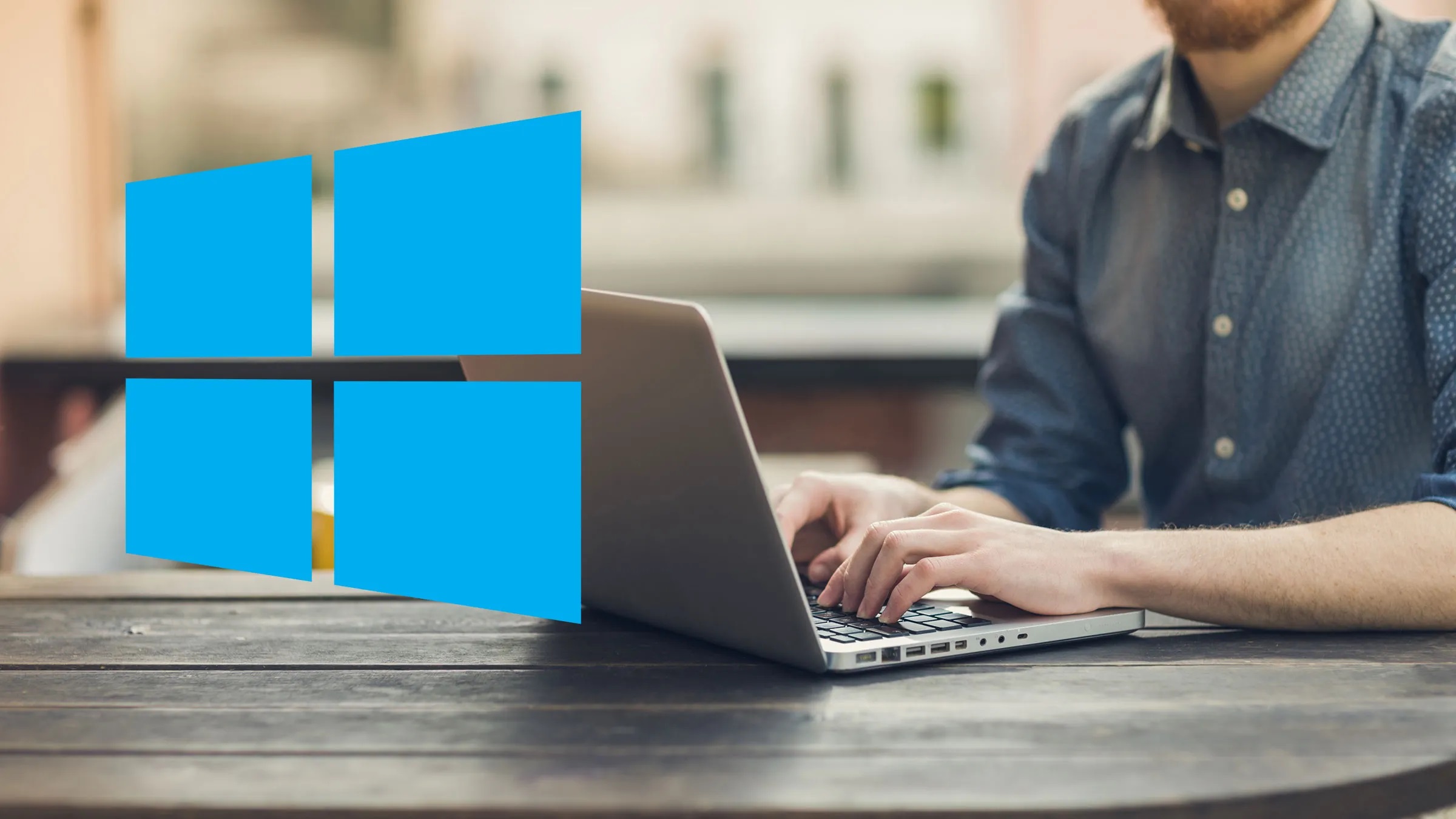
Suppose you are receiving the ADB Device Unauthorized notification on your Windows PC. In that case, this guide will assist you in resolving the ADB Device Unauthorized issue immediately and using the Android Device Manager features without difficulty.
Android Device Manager is an Android-integrated feature that enables you to connect your smartphone to a computer. If the device is lost, damaged, or stolen, you can use this feature to locate the device or even delete its data. Using this tool, you may also lock any Android smartphone.
The Android Device Manager works with the assistance of a technology called the Android Debugging Bridge (ADB). Android devices may contain this feature or command line in their developer settings or options. To use the ADB feature, however, you must connect your device to the computer via USB. When the Android device is linked to the system, ADB enables a comprehensive inspection of the smartphone and the detection of any issues.
Moreover, by default, the manufacturers of Android devices keep the ADB feature deactivated on the smartphone. However, it may be readily enabled through Developer Options/Settings.
Although the ADB feature is intended to assist Android users in securing the device’s data and detecting issues, it can offer problems for you. One such issue is the ADB Device Unauthorized Bypass error message.
This issue may show on your Windows device when you connect a USB cable between the system and the device. The error is not particularly problematic and can be easily remedied or avoided. However, it is a topic that will be addressed here.
[lwptoc]Fix: ADB Device Unauthorized Error Windows 10/11
Before we go to the ADB Devices Unauthorized Windows 10 error solutions, you must understand its cause. Here are some of the causes of this error:
- Faulty connection
- Error with the RSA fingerprint
- Defective USB cable
- Outdated, corrupted, or missing USB drivers
Now that the common causes of this problem are understood let’s move on to the solutions for ADB Device Unauthorized.
Solution 1: Change the USB Cable
A broken USB cable typically causes the ADB Devices Unauthorized Windows 10 problem. Your cable may be worn out, fractured, inside or externally compromised. Therefore, try a different USB cable for better results if you encounter this issue. You may not be able to notice the damage to a USB cable; therefore, replace the cable immediately and observe whether the issue remains.
Solution 2: Turn On USB Debugging
After enabling Debugging on Android device, you can only use the Android Debugging Bridge (ADB) features on Windows. To accomplish this, you must use the Developer options. The developer options on your device are disabled or hidden by default. Follow the instructions below to enable developer settings and then USB debugging:
- Open Settings on your Android device and click on About Phone.
- Click on Version.
- Look for Build Version and click on the same 5-6 times to enter the Developer Mode.
- Enter the device password if prompted.
- Open the System Settings and click on Developer Options. (You may even search for Developer in the settings search).
- Look for the Debugging category & toggle on USB Debugging settings.
- If your device sends a prompt, click on Ok or Allow to proceed.
On Windows, use the Android Device Manager or ADB services. The ADB Device Unauthorized bypass broken screen error will not occur. Nonetheless, if the ADB Android Device Unauthorized issue persists, consider the following option.
Solution 3: Download & Install SDK Platform Tools
You may even need to install SDK Platform Tools to remove the device’s ADB Device Unauthorized message on Windows. It is an Android developer support program that grants access to Android’s restricted features and services. Follow the steps below to determine what you must do:
- Tap on the Link Provided to proceed.
- From the list of Download buttons, tap on the one reading Download SDK Platform-Tools for Windows.
- Accept the Terms & Conditions of the Tools.
- Afterward, hit the Download Android SDK Platform-Tools for Windows button.
- Save the file on your Windows PC.
- Once the download is finished, extract all the files in the Zip.
If nothing else helps to resolve the ADB Device Unauthorized error in Windows 10, the final method offered below will certainly work.
Solution 4: Update USB Driver Using Bit Driver Updater (Automatically)
Update the USB driver as the final and absolute solution to the ADB Device Unauthorized Windows 11/10 problem. If your Windows device’s USB driver is outdated, the operating system will experience difficulties reading and running USB devices. Therefore, it is best to update the driver, as no other option will work.
There are a variety of techniques to update the USB driver. However, these solutions are only deployable with risk. In addition, these dangerous methods may exacerbate your device’s issues rather than resolve them. Therefore, you should use the Bit Driver Updater to update the drivers.
Updates to USB drivers are not the sole benefit of using Bit Driver Updater. It is a utility that automatically updates drivers for all devices and operating systems. Additionally, the software displays only customized updates based on your operating system for convenience.
Bit Driver Updater supplies Windows users with an abundance of capabilities. For example, you can easily resolve the ADB devices shows unauthorized device error using the program by updating the drivers. As the tool’s driver updates are all validated, it is also secure.
Bit Driver Updater additionally allows you to generate and restore backups of drivers. Scheduled updates and multilingual operating systems make the app simpler for all users. But enough about the program; let’s examine the process for resolving the mistake via USB driver updates.
Fix: ADB Devices Unauthorized Windows 11/10 with Bit Driver Updater
Follow the simple instructions below to update your system’s drivers using the Bit Driver Updater.
ALSO SEE: Fix Sennheiser Game One Mic Not Working
- Tap on the button below to Download the updater
- Once the download completes successfully, run the setup file to install Bit Driver Updater.
- Execute the utility on your operating system and allow it to perform a thorough scan for updates. If the scan does not begin immediately, use the Scan Drivers button to initiate it manually.
- Once all the updates appear on your system, tap on the Update All button on the UI.
- Now, restart your system once the installation is complete.
Conclusion – ADB Device Unauthorized On Windows 11/10: Fixed
We hope you found the solutions above to the ADB Device Unauthorized Windows 11/10 error to be satisfactory. After implementing all the solutions, you will no longer experience connectivity issues using debugging or Android Device Manager.
For other queries and information, use the comments section below.












