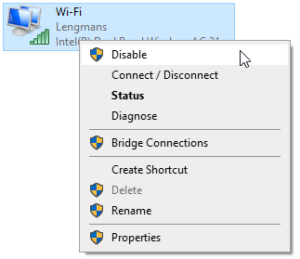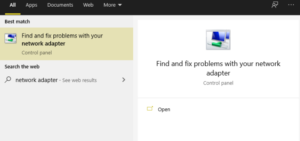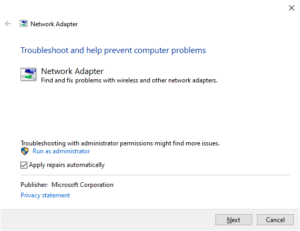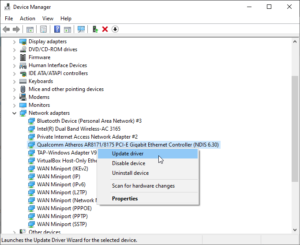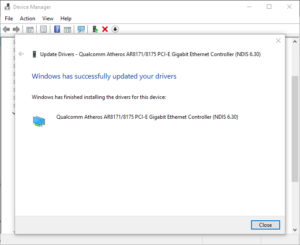Well, The “Ethernet doesn’t have a valid IP configuration” error is a common internet connection problem. It means that your computer lacks a valid IP address and thus cannot connect to the internet.
As infuriating as this error is, it is easily remedied. So, here’s how to fix the “Ethernet doesn’t have a valid IP configuration” error and prevent it from happening again.
The “Ethernet Doesn’t Have A Valid IP Configuration” Error
Before it can communicate with your router and the internet, your computer must have a valid IP address. You won’t be able to access your emails, social media, online streaming services, or anything else if it doesn’t have one. Well, This “Ethernet doesn’t have a valid IP configuration” error usually occurs when your Network Interface Card (NIC) has a problem, a fault, is out of date, or simply refuses to play ball. Fortunately, there are several simple solutions:
1. Reset Your Network Adapter
Resetting your network adapter is a way to refresh your IP address configuration.
Well, To open the Settings window, press Windows Key + I. Next, select network status in the search bar and choose the first option. Next, select Change adapter options from the Advanced network settings menu.
Right-click your Ethernet connection and select Disable (this also works for faulty Wi-Fi connections). Wait a few moments, next right-click and select Enable. After you enable the Ethernet connection, you should get a new IP address, which will clear the invalid IP configuration.
Resetting the network adapter is also a useful method for resolving unidentified networks and other internet problems in Windows 10.
2. Restart Your System
The simplest and most straightforward way to fix an invalid Ethernet configuration is to restart your system. A system restart has the added benefit of resetting all of your incoming and outgoing connections. Although “turning it off and on again” appears to be an antiquated option, the number of issues it can fix is astounding.
3. Run The Network Adapter Troubleshooter
Windows 10 includes troubleshooting tools for many common issues, including the network adapter.
First, Press Windows Key + S, type network adapter, and then select Find and fix network adapter problems. Next, select Advanced, then check to Apply repairs automatically, then Run as Administrator. Well, At this point, you may be prompted to enter your Windows password.
Next, choose your Ethernet network adapter from the list. Finally, complete the troubleshooting tool by answering the questions about the invalid IP configuration. Depending on the nature of the issues discovered by the network adapter troubleshooter, you may see a variety of questions.
4. Restart Your Router
Resetting your router, like restarting your computer, can fix a variety of internet connection issues. Well, In terms of the “Ethernet doesn’t have a valid IP configuration” error, restarting your router allows your router to configure a new IP address for your computer.
Your router may have a power switch, which is usually found on the back of the device. You can switch off the power, leave a few seconds, and then switch it back on. If your router doesn’t have a power button, you can switch the plug off at the socket (or remove the plug if your power outlet does not have a switch).
Remember to leave a few seconds after turning off the router before turning it back on. Those seconds allow the router IP configuration to reset, which resolves the invalid IP configuration error.
5. Reinstall Or Update Network Connection Driver
Windows 10 updates your drivers automatically. However, you may still encounter a driver error. You can manually update the drivers associated with your Ethernet and Wi-Fi connections to ensure that this isn’t the source of your internet connection issues.
Select Device Manager from the menu by pressing Windows Key + X. To view a list of network drivers for your device, select Network adapters. Look for the Ethernet connection driver. The name of the network adapter driver typically indicates which driver you are looking for. For example, my laptop’s network adapter is a Qualcomm Atheros Gigabit Ethernet Controller, which is simple to identify.
Once you’ve located your Ethernet network adapter driver, right-click it and select Update Driver. Next, select Search automatically for drivers, and Windows will automatically search your system for the best driver. If a more recent driver is found, Windows will install it automatically.
6. Reset The Winsock
The Winsock (Windows Sockets) is a core Windows component that handles incoming and outgoing data requests for internet-connected programs. The Winsock, in essence, aids in the management of your internet connection and the software that wishes to use it.
Along with the Winsock reset, there are a few commands that can be used to reconfigure your Ethernet IP address.
Well, In your Start Menu search bar, type command prompt, select the Best Match, and then Run as Administrator. Now, enter the following commands one at a time, pressing Enter after each one:
:- ipconfig /flushdns
:- ipconfig /renew
:- nbtstat –R
:- nbtstat –RR
:- netsh int ip reset c:\resetlog.txt
:- netsh winsock reset
You should restart your computer after you enter the final command and see a successful completion message.
Conclusion: Ethernet Doesn’t Have A Valid IP Configuration
These are the most effective solutions for resolving the Ethernet Doesn’t Have a Valid IP Configuration error message. The appearance of this error is vexing, especially if you are attempting to complete a work or download a critical file. However, one of the solutions listed above should reset your Ethernet IP configuration and restore your internet connection.